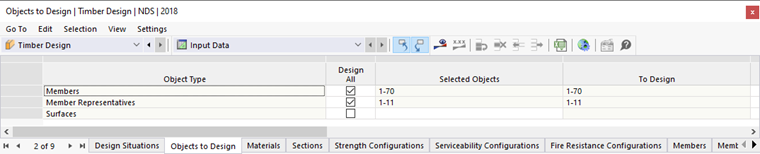All object types available in the model and suitable for the design in the add-on are listed as one row in this table. For timber design, members, member sets, member representatives, member set representatives, surfaces, and surface sets are available.
Objects to Design
The "Design All" check box allows you to easily select all available objects for the design. The entry in the "Selected Objects" column is thus blocked and all object numbers of a type are selected; for example, all members. As an alternative, you can manually specify which objects should be taken into account in the add-on. To do this, deactivate the "Design All" check box and enter the object numbers manually in the "Selected Objects" column.
Not Valid / Deactivated Objects
The "To Design" and "Not Valid / Deactivated" columns are filled in automatically by the program. Thus, for example, all members of an invalid material for the timber design (for example, concrete or steel) or an invalid cross-section (for example, a thin-walled steel section) are detected and deactivated for the design. Likewise, all members or surfaces designed via a member set or a surface set are deactivated; this is also explained in the chapter Member Sets.
Removing Objects from Design
By entering an object number in the "Removed from Design" column, you can specifically exclude some objects from the design. Thus, the "To Design" column includes all objects for which the design is performed in the add-on.