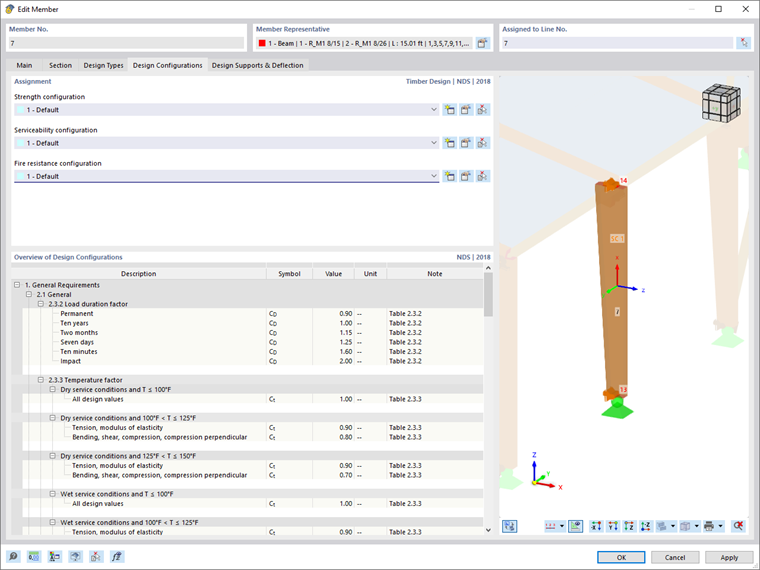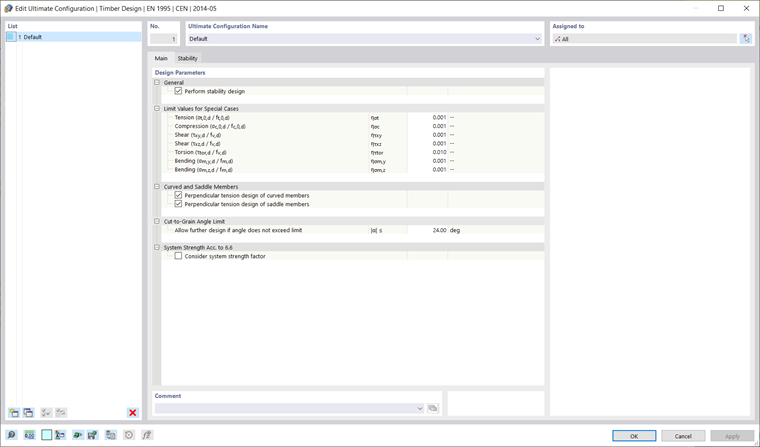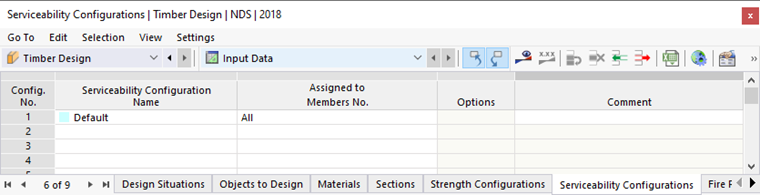In the 'Timber Design' category in the Navigator - Daten and in the table, the basic assignments for timber design are made. You can verify the objects to be designed, their materials and cross-sections, and assign the design configurations to the objects. The input data in tabular form also serves as the basis for documentation in the Ausdruckprotokoll.
Input Tables
The functions known from RFEM are available for working in the input tables. More general information on this can be found in the chapter Tabellen of the RFEM manual.
Specific tables related to the add-on are described in the following subchapters:
You can access the dialog of the Global Settings for timber design via the button
![]() in the input tables or via the context menu in the navigator entry.
in the input tables or via the context menu in the navigator entry.
Design Configurations
Detailed settings for the individual checks are specified in the Design Configurations. There is a separate design configuration for each limit state, which manages standard-specific regulations and where you can specify limits or various check options, for example. Only the design configurations that are activated in the Global Settings are available.
- Ultimate Limit State Configurations
- Serviceability Limit State Configurations
- Fire Resistance Configurations
The design configurations are also organized as types. You can create different types for each design configuration and assign each member the appropriate configuration. The assignment can be made in the Design Configurations tab of the edit dialog.
Select an existing configuration from the list or use the button
![]() to create a new configuration. The button
to create a new configuration. The button
![]() allows you to graphically select another object from which the respective configuration is adopted. By clicking on the button
allows you to graphically select another object from which the respective configuration is adopted. By clicking on the button
![]() , you enter the edit menu of the selected design configuration.
, you enter the edit menu of the selected design configuration.
The list on the left side of the dialog shows you all configurations of this limit state present in the model. Create a new configuration from the standard values of the selected design standard via the button
![]() or copy an existing configuration via the button
or copy an existing configuration via the button
![]() . A configuration can be deleted using the button
. A configuration can be deleted using the button
![]() .
.
Similar to working with the types of timber design, you can assign the configuration to the respective objects individually. Use the assignment function via the button
![]() in the top right corner of the dialog, the input table of the timber design for the respective configuration, or the selection option in the edit dialog of the object to be designed.
in the top right corner of the dialog, the input table of the timber design for the respective configuration, or the selection option in the edit dialog of the object to be designed.
For an object to which no configuration is assigned for a certain limit state, no checks are performed in that limit state. Thus, you can easily deactivate the serviceability check for individual members, for example, by not assigning them a serviceability configuration.