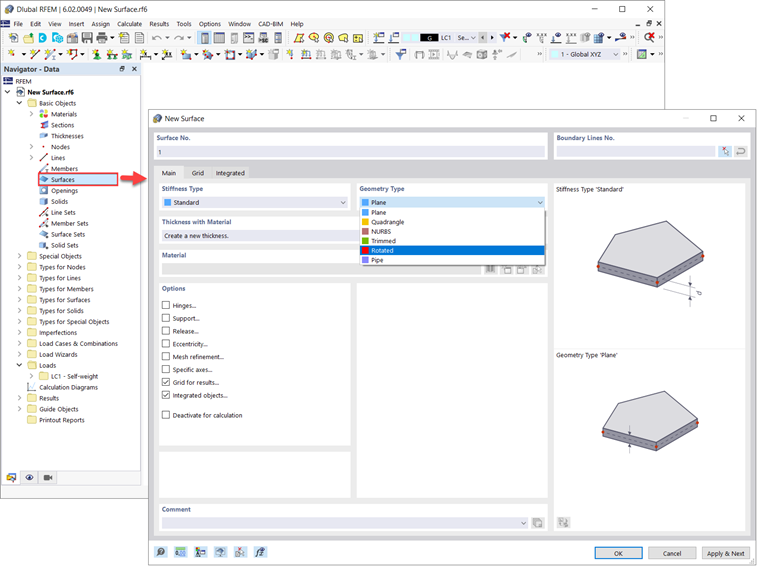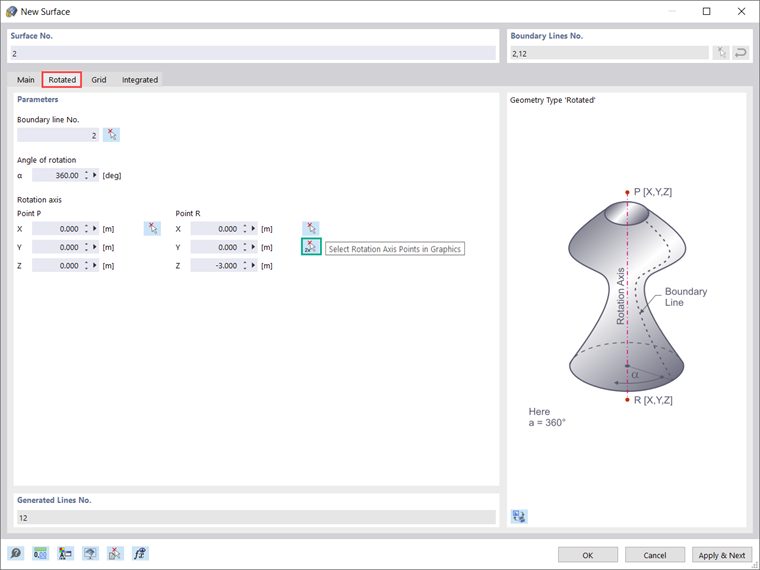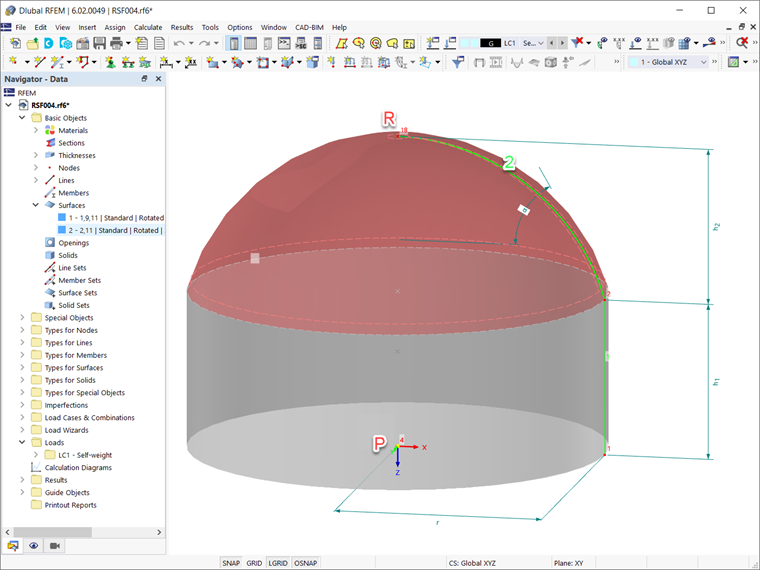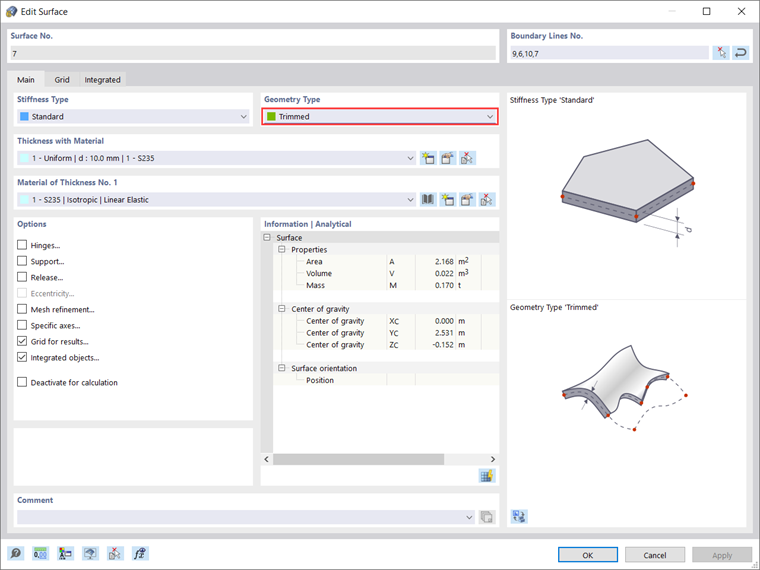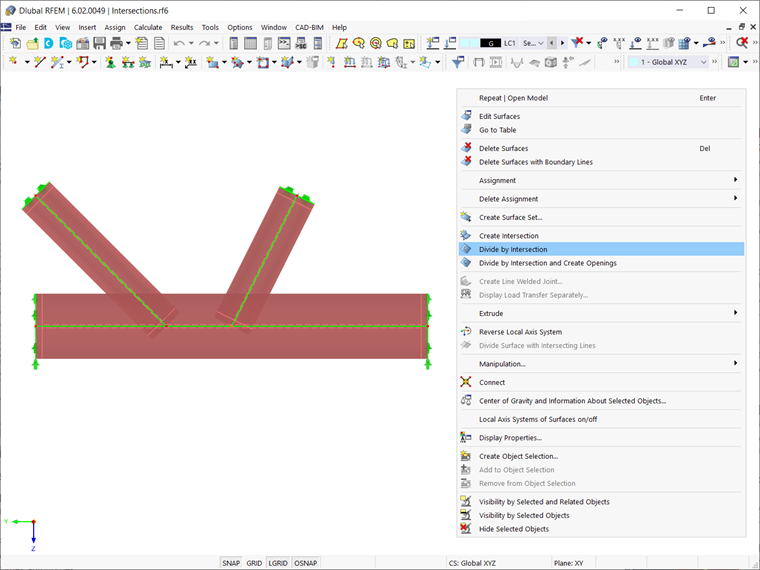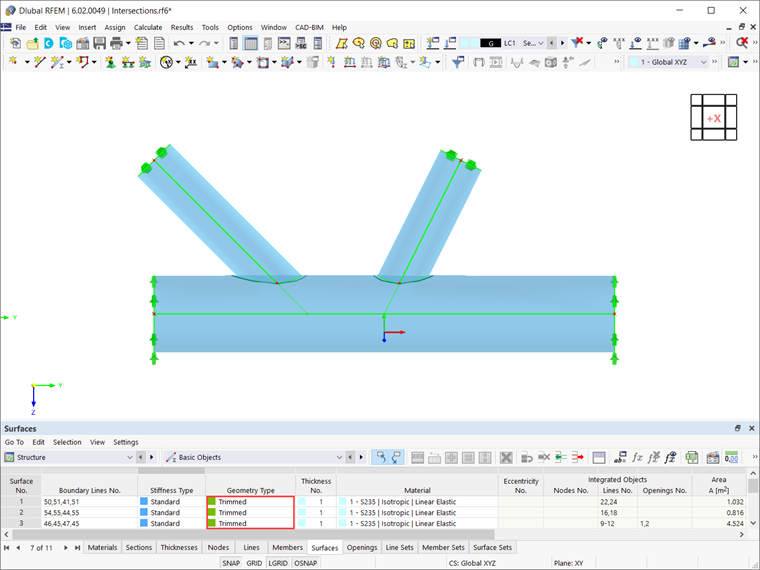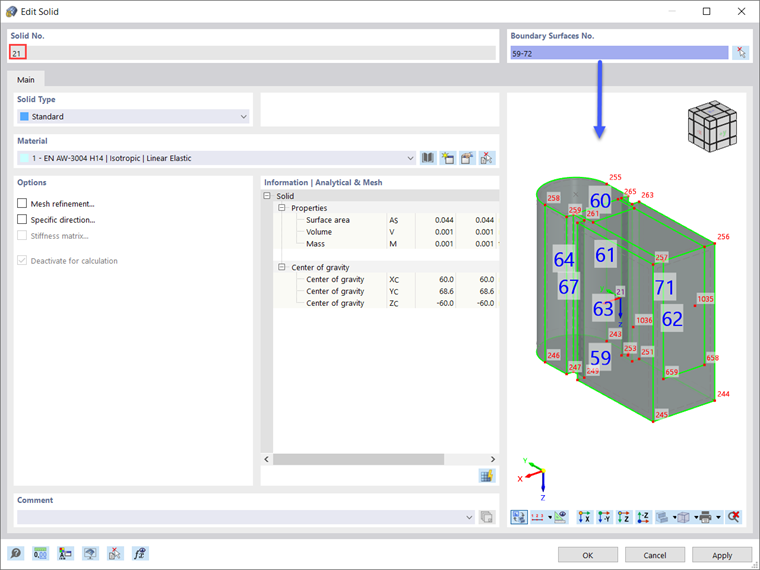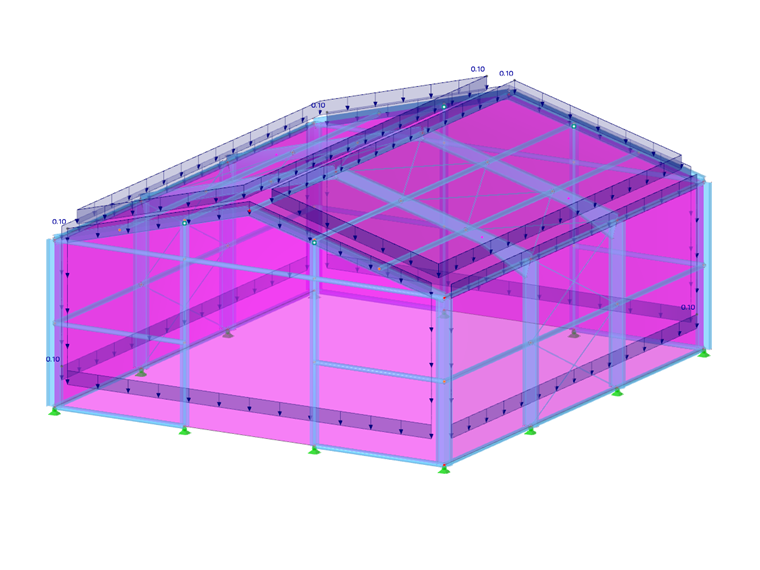Powierzchnie w budownictwie występują w niezliczonych rozmiarach i kształtach, od prostych płaszczyzn, takich jak ściany, sufity czy płyty, po jednowypukłe cylindry, takie jak silosy, do wielokrzywych struktur membranowych. Sztywność powierzchni wynika z jej materiału i grubości.
Do analizy konstrukcji i generacji siatki elementów skończonych na powierzchniach generowane są elementy 2D, które są stosowane w osi środka ciężkości do obliczeń. W ten sposób można określić deformacje oraz siły wewnętrzne i momenty, które następnie można zaprojektować zgodnie z materiałem i normami.
Wszystkie wymienione powyżej struktury można rozważać w RFEM 6, ponieważ program pozwala na definiowanie powierzchni o różnej sztywności, geometriach, materiałach i grubościach. Powierzchnie są dostępne jako „Obiekty bazowe” w Nawigatorze danych (Obraz 1). Podwójne kliknięcie na wpis otwiera nowe okno, w którym można zdefiniować żądaną powierzchnię.
Karta „Główna” okna „Nowa powierzchnia” pokazana na Obrazie 1 pozwala na zdefiniowanie podstawowych parametrów powierzchni. Dwa z tych parametrów to typ powierzchni i sztywność powierzchni, na które również koncentruje się ten artykuł. W ten sposób można zdefiniować powierzchnie o różnych geometriach:
- Płaszczyzna
- Czworokąt
- NURBS
- Przycięta
- Obracana
- Rura
Dla typu sztywności można natomiast wybrać spośród następujących:
- Standardowa
- Bez grubości
- Sztywna
- Membranowa
- Bez napięcia membrany
- Przenoszenie obciążenia
Jak wcześniej wspomniano, można użyć tych opcji do opisania i późniejszego zaprojektowania każdej płaskiej lub zakrzywionej powierzchni, jaką można znaleźć w modelu budynku. Każdy z wymienionych wyżej typów będzie wyjaśniony w nadchodzących artykułach, podczas gdy ten konkretny tekst przedstawi bardziej szczegółowy wgląd w typy powierzchni obracanej, przyciętej, bez grubości i przenoszenia obciążenia w RFEM 6.
Typ powierzchni „Obracana”
Jeśli interesuje Cię modelowanie kopuł, ścian okrągłych lub silosów i zbiorników magazynowych, jest to typ powierzchni, który powinieneś znać. Ogólnie rzecz biorąc, powierzchnia obrotowa jest tworzona przez obrót linii wokół stałej osi. Generując powierzchnię obrotową w RFEM 6, logika jest ta sama: linia granicy, oś obrotu i kąt obrotu muszą być zdefiniowane. Gdy wybierzesz typ powierzchni „Obracana” w karcie „Głównej” okna „Nowa powierzchnia”, pojawi się nowa karta, w której można zdefiniować te parametry (Obraz 2).
Jak pokazano na obrazie, oś obrotu można zdefiniować, wybierając dwa punkty (to jest P i R). Możesz wpisać współrzędne tych punktów bezpośrednio w oknie dialogowym lub wybrać je indywidualnie w grafice. Istnieje również możliwość wybrania obu punktów jednocześnie, używając opcji „Wybierz punkty osi obrotu w grafice”.
Jeśli już zdefiniowałeś materiał, grubość i sztywność powierzchni w karcie „Głównej” okna „Nowa powierzchnia”, program tworzy powierzchnię od pozycji początkowej do końcowej linii oraz obrotu punktów definicji linii. Jak już wspomniano, umożliwia to bardzo łatwe tworzenie nie tylko komponentów, ale całych modeli w bardzo prosty i szybki sposób.
Przykładem tego jest modelowanie kopuły i ściany okrągłej pokazanej na Obrazie 3. Obie powierzchnie są tworzone przez typ geometrii "Obracana". Aby lepiej zrozumieć parametry użyte do tworzenia tego typu powierzchni, obraz pokazuje linię graniczną (linia nr 2) i oś obrotu (reprezentowaną przez węzły P i R) powierzchni reprezentującej kopułę. Powierzchnia ta jest tworzona poprzez obrót linii granicznej wokół osi obrotu o kąt obrotu α=360°.
Typ powierzchni „Przycięta”
Powierzchnia przycięta jest związana z nową funkcją w RFEM 6, która pozwala na przecięcie zakrzywionych powierzchni i brył. Tworząc przecięcie, program generuje powierzchnie typu „Przycięta”. Funkcję tę można wykorzystać do tworzenia bardzo skomplikowanych geometrii, takich jak przecięcia rur lub zakrzywione otwory, w prosty i szybki sposób.
Na przykład, spójrz na model pokazany na Obrazie 5. Są tam trzy rury, dla których ma zostać utworzone przecięcie. Aby to zrobić, najpierw wybierz je jak pokazano na obrazie. Następnie użyj funkcji „Podziel przez przecięcie” dostępnej w menu skrótów wybranych obiektów.
Dzięki tej funkcji początkowe powierzchnie są dzielone na liniach przecięcia, a otwory są automatycznie tworzone na powierzchniach cięcia. W ten sposób tworzone są nowe powierzchnie, które można edytować lub usuwać jako niezależne obiekty. W tym sposób można usunąć niepotrzebne powierzchnie i uzyskać przecięcie rur, jak pokazano na Obrazie 6. Jak pokazano na obrazie, powierzchnie są teraz typu „Przycięta”.
Jest to tylko przykład korzystania z funkcji „Podziel przez przecięcie” oraz typu powierzchni „Przycięta”. Jak wcześniej wspomniano, można tworzyć wiele innych skomplikowanych zakrzywionych powierzchni lub perforowanych ciał za pomocą tego prostego procesu.
Typ powierzchni „Bez grubości”
Te powierzchnie są niezbędne do definicji brył. Powierzchnia nie posiada sztywności i jest przeznaczona do stosowania jako powierzchnia graniczna bryły. Jednakże, powierzchnie o typie sztywności „Bez grubości” można nadal konfigurować za pomocą różnych typów geometrii (na przykład płaszczyznowe, czworokątne, przycięte itp.). Przykład takich powierzchni pokazano na Obrazie 7.
Tabela „Powierzchnie” na Obrazie 7 pokazuje, że powierzchnie nr 59-72 mają typ sztywności „Bez grubości”. Jest tak, ponieważ są to powierzchnie graniczne bryły nr 21, jak pokazano na Obrazie 8.
Typ powierzchni „Przenoszenie obciążenia”
Oprócz kreatorów obciążeń, które ułatwiają wprowadzanie obciążeń, RFEM 6 oferuje nowy typ powierzchni „Przenoszenie obciążenia” dla jeszcze łatwiejszego zastosowania obciążenia. Tworząc powierzchnię tego typu sztywności, program tworzy nową powierzchnię bez grubości i efektu konstrukcyjnego, ale z unikalną zdolnością przenoszenia obciążeń.
Jest to korzystna funkcja w RFEM 6, która pozwala na uwzględnienie obciążeń z powierzchni, które nie są zawarte w samym modelu (na przykład konstrukcji fasadowych, powierzchni szklanych, sekcji dachów trapezowych itp.).
Przykład pokazano na Obrazie 9, gdzie powierzchnia nr 18 jest tworzona z typem sztywności „Przenoszenie obciążenia” w celu uwzględnienia obciążeń wiatrem na niezmodelowanej ścianie fasady konstrukcji.
Jak pokazano na przykładzie, można użyć powierzchni przenoszenia obciążeń do stosowania obciążeń powierzchniowych na obszarach, które nie są bezpośrednio modelowane jako powierzchnie. Obciążenie na tej powierzchni rozkłada się na krawędzie lub zintegrowane obiekty. Jeśli generowane są obciążenia na elementach, obciążenie jest przeliczane na globalne kierunki w oparciu o rzeczywiste długości elementów (kierunki obciążeń XL, YL, ZL).
W przeciwieństwie do kreatorów obciążeń, gdzie obszar obciążenia musi być redefiniowany za każdym razem, powierzchnię przenoszenia obciążeń można używać wielokrotnie do różnych zastosowań obciążeń. Konkretniej, podejście to pozwala na przypisywanie różnych obciążeń powierzchniowych za pomocą jednej powierzchni przenoszenia obciążenia. Aby dowiedzieć się więcej o tym typie powierzchni i jak zdefiniować jej parametry, zapoznaj się z tym artykułem w Bazie Wiedzy: Korzystanie z powierzchni typu "Przenoszenie obciążenia" w programie RFEM 6 .