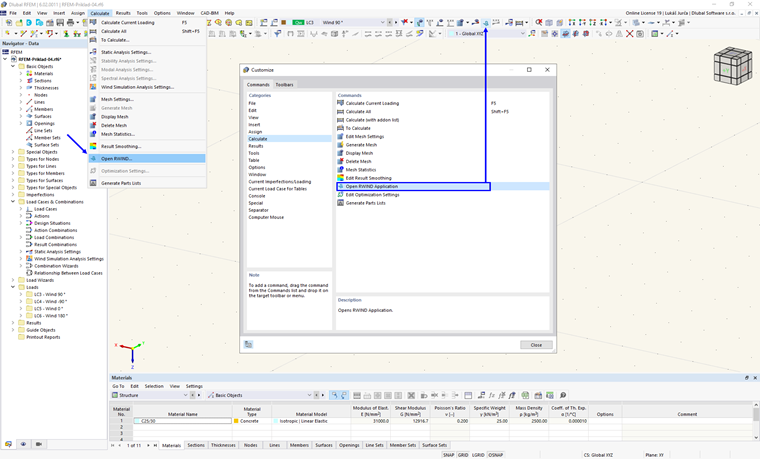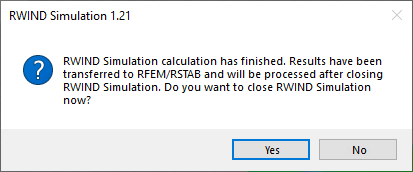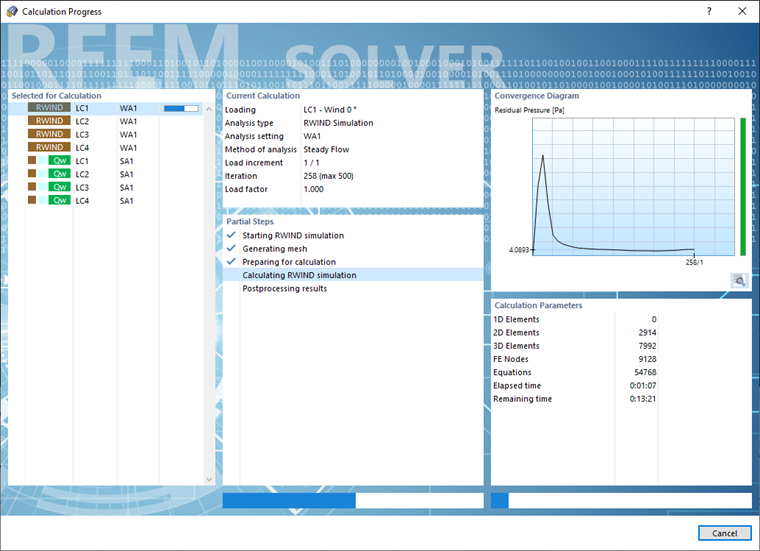In RFEM 6 or RSTAB 9, you can start the calculation in the "Load Cases & Combinations" dialog box. Select the Load Cases tab and open the Wind Simulation subtab (see the image
Dialog Box "Load Cases & Combinations"
). When you click the
![]() button in the "Settings" area, you call up the RWIND program. There you can check the simulation parameters, such as the simplified model, wind tunnel and so on. If all the settings are accurate, you can start the calculation as described in Chapter Calculation.
button in the "Settings" area, you call up the RWIND program. There you can check the simulation parameters, such as the simplified model, wind tunnel and so on. If all the settings are accurate, you can start the calculation as described in Chapter Calculation.
The
![]() button can also be found in the "Calculate" menu or you can add the icon to your menu or toolbar, as you can see in the following image Open RWIND.
button can also be found in the "Calculate" menu or you can add the icon to your menu or toolbar, as you can see in the following image Open RWIND.
At the end of the calculation, you have to decide whether to close RWIND and return to RFEM/RSTAB, or continue studying the results in the RWIND program.
To start the calculation without opening RWIND, use one of the
![]() or
or
![]() functions.
functions.
Calculate All
When you click the
![]() button, the "silent" calculation of all load cases by RWIND is started in the background. For every load case, the progression of the simulation is shown in the "Calculation Progress" window.
button, the "silent" calculation of all load cases by RWIND is started in the background. For every load case, the progression of the simulation is shown in the "Calculation Progress" window.
The results are finally transferred to RFEM/RSTAB and the RWIND panel is closed.
If you want to run a simulation for specific objects of your model only, select the unwanted objects, activate their "Specific wind simulation settings" in options and in the "Wind simulation settings" tab, check the "Exclude from wind tunnel" option. Then, click
![]() to start the analysis.
to start the analysis.
Calculate
When you click the
![]() button, the load case selected in the "List" is only relevant for the simulation. RWIND either performs a "silent" calculation or opens the RWIND interface, depending on the selected option on the "Settings" tab (see Chapter Mesh Settings). In the silent mode, the simulation progress is displayed in a window.
button, the load case selected in the "List" is only relevant for the simulation. RWIND either performs a "silent" calculation or opens the RWIND interface, depending on the selected option on the "Settings" tab (see Chapter Mesh Settings). In the silent mode, the simulation progress is displayed in a window.