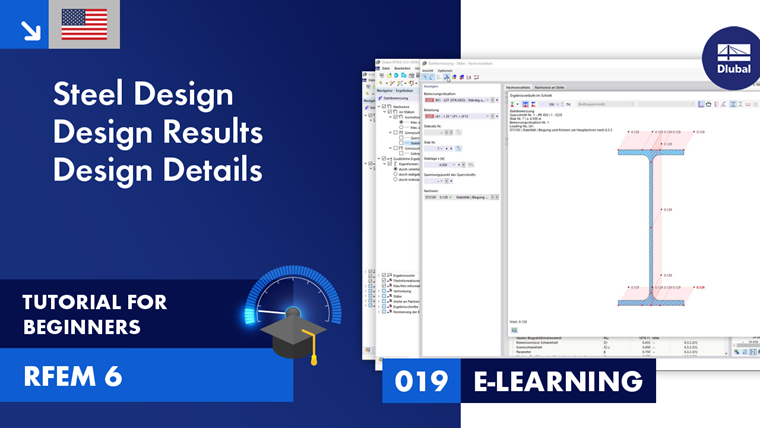After the calculation, the results are sorted according to various criteria in tables. They are also displayed in a graphic in the work window on a model. The “Navigator – Results” is adapted to the steel design so that you can control the graphic display for the different types of design as required.
You can also view the design check details with intermediate values and design check formulas. Furthermore, you have the option to display the result diagrams in section with the stress distribution.
The following subchapters present various options that are available to you for displaying and evaluating the design results. The chapter Documentation in turn describes how to prepare the results for printout.
Objects with No Results
If the results of a member or surface are not displayed, this may have the following causes:
- The object is not selected for design in the Objects to Design table.
- The results are hidden due to the filter settings.
Check the visibilities and the filter settings for the graphical results in the Navigator – Results. If the result is missing in the result table, check the filter settings in the Result Table Manager. Also, pay attention to the selected settings for synchronization with the graphic (for example, it is possible to display only the visible or selected objects). In the dialog box of the detailed results, all results are available regardless of the filter settings and the selection.
The Overview result tables are useful for checking the designed objects. If an object is not valid due to the material or cross-section properties or has been deactivated due to the use of member sets, a corresponding message is displayed in the Not Valid / Deactivated result table.
Also, check the Objects to Design input table to see whether all the objects are selected for the design. Furthermore, pay attention to the assignment of the design configurations to the individual objects. If no design configuration has been assigned to an object for a limit state, no design is performed for this limit state (see also the chapter Steel Design).