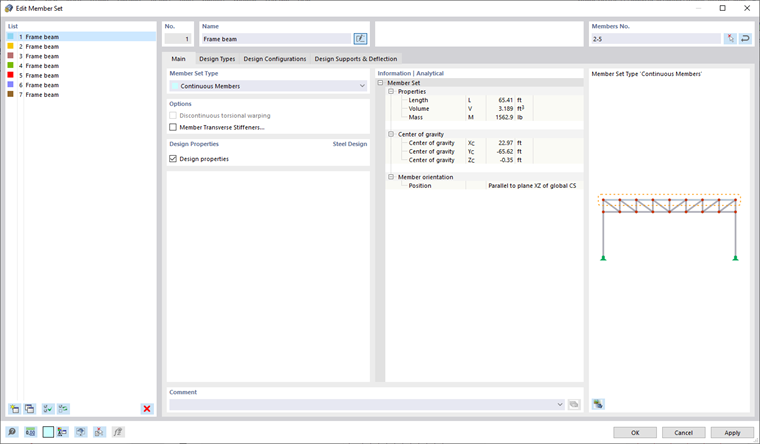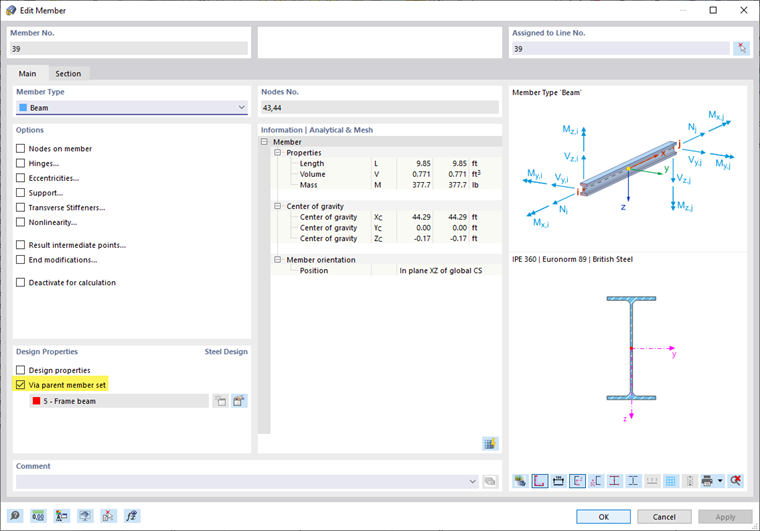You can use members and member sets for design of structural components. While it is usually sufficient to use members for cross-section design checks, member sets are often required for stability analyses. The RFEM manual describes creating and properties of member sets in the chapter Member Sets; in this chapter, their significance for steel design is explained.
Using Member Sets
A stability analysis requires using a member set in order to correctly determine the critical load for the lateral-torsional buckling analysis or to consider the entire component length as an effective length. For members, the respective member length is considered; a cross-member design check of the component is usually only possible with member sets. The nodes between the members of a member set can be considered as intermediate nodes in the Effective Lengths or the Boundary Conditions dialog box.
For straight, uniform components, you can also use continuous members and nodes on members , and thus the stability analysis works without member sets. However, some methods for a stability analysis also allow for designing branched 2D structures as one structural component (for example, the General Method according to EN 1993‑1‑1; see the chapter Boundary Conditions). In this case, the use of member sets would be mandatory.
According to this application in an stability analysis, you can only design the "Continuous Members" type of member sets and not the "Group of Members" type.
Design Member or Member Set
The members that are part of a member set can be designed either as a member or using a member set. In order to avoid conflicting entries and results, the associated members are automatically deactivated in the case of the design of member sets. In case of the design of members, the associated member sets are automatically deactivated. You can already see this in the Objects to Design input table by taking a look at the objects listed in the "Not Valid / Deactivated" column.
In the Not Valid / Deactivated result table, a message is displayed for all members selected for the design using a member set, which are therefore deactivated (see the chapter on Not Valid / Deactivated result table). A message is also displayed for the member sets, if they are not designed.
Assigning Design Properties
The same design configurations and types of the steel design as for members can apply to member sets. Due to the restriction that you can never design a member set and a member at the same time, a message is displayed when activating the design properties in order to avoid conflicting entries. If the design properties are assigned to a member set, all included members get the "Via parent member set" property.
If there is no member set assigned yet, you can use the
![]() button under Design Properties of the member to create a new member set. Click the
button under Design Properties of the member to create a new member set. Click the
![]() button to go directly to the editing menu of the parent member set.
button to go directly to the editing menu of the parent member set.