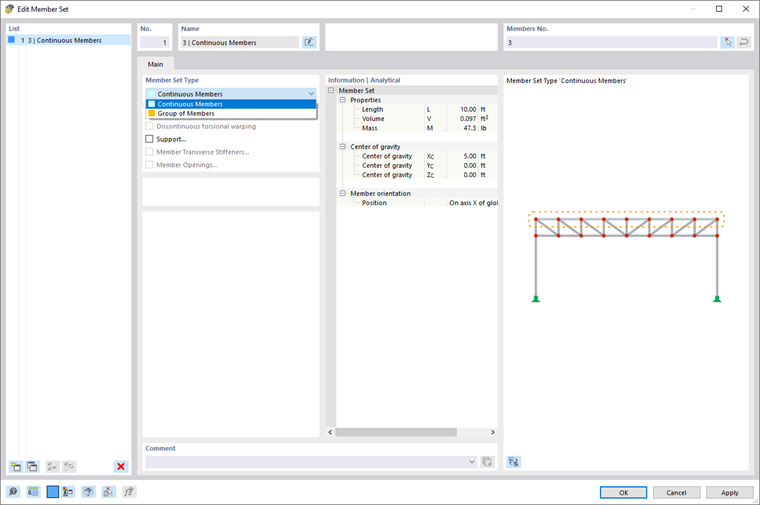With a member set, you can combine members and classify them as a unit. This way, several members can be treated as a single member, which may be required for some locations in the structure (for example, for a load arrangement over all members, a lateral-torsional buckling analysis, or the design of a continuous beam).
Member Set Type
The member set type describes the way members are grouped. Two types are available for selection in the list.
Continuous Members
Continuous members are formed by connected, continuous members. The end node of one member represents the start node of the next member. You could draw continuous members without lifting your pen.
Group of Members
A group of members consists of connected members that may branch. Design checks for member groups are only possible to a limited extent, because there are no effective lengths of such groups, for example.
Discontinuous Torsional Warping
This function is available if the Warping Torsion (7 DOF) analysis add-on (which requires a license) is activated in the "Model – Base Data". If warping in the continuous member is not continuous (for example, because of connected members), you can use this function to apply warping releases to the member ends of each member within the continuous member.
Member Transverse Stiffeners
Member transverse stiffeners affect the warping stiffness of the continuous member, which is analyzed in calculations taking warping torsion into account. The function is available if one of the following add-ons is activated in the "Model – Base Data" (a license is required for each):
- Torsional Warping (7 DOF)
- Steel Design
- Aluminum Design
Members Nos.
Enter the numbers of the members, or select them in the work window by clicking the
![]() button. Use the
button. Use the
![]() button to reverse the order of member numbers so that the direction of the member set is changed.
button to reverse the order of member numbers so that the direction of the member set is changed.