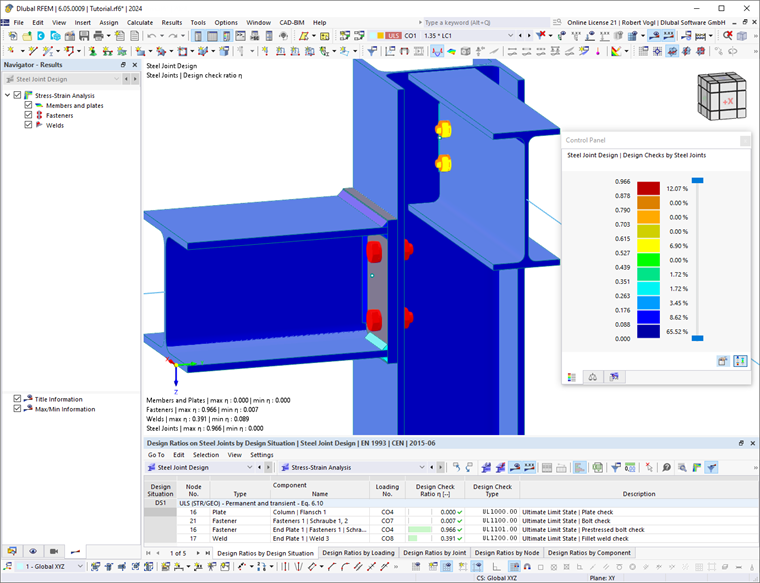After the calculation, the results are sorted according to various criteria in tables. They are also shown in graphics of the work window on the model. The "Navigator – Results" is adapted to the steel joint design, so you can show or hide the results for certain component categories.
You can also display the Design Check Details with the intermediate values and design formulas. Furthermore, you have the option to graphically display the steel joint results with the design checks for each component.
The following subchapters describe various options you have for displaying and evaluating the design results. The chapter Documentation describes how to prepare the results for the printout.
Objects with No Results
If no results of a node are displayed, it may be caused by the following:
- The node is not selected for design in the Objects to Design table.
- The node does not have an ultimate configuration or stiffness analysis configuration assigned.
- The results are hidden due to the filter settings.
Check the visibilities and the filter settings for the graphical results in the control panel as well as in the result value filter. If the result is missing in the result table, check the selected filter settings in the Result Table Manager . Also, pay attention to the selected settings for synchronization with the graphic; for example, it is possible to display only the visible or selected objects. In the Design Check Details dialog box, by contrast, all results are available—regardless of filter settings and selections.