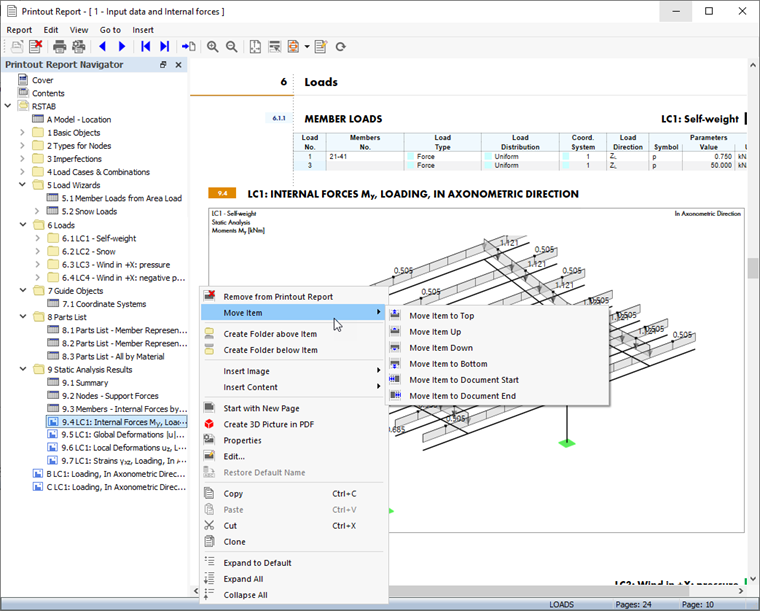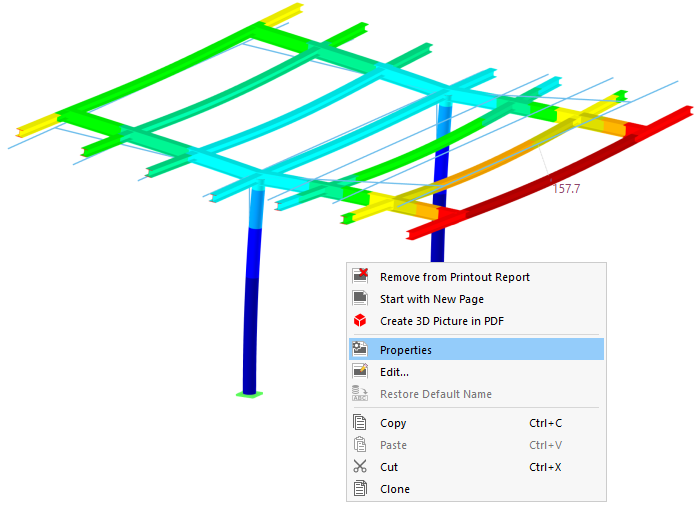You can move, copy, or retroactively change any graphic that you have printed in the printout report.
Moving Graphics
To change the position of a graphic, use drag and drop to move the entry to the appropriate position in the navigator. Alternatively, you can use the shortcut menu of the navigator entry.
Copying or Cloning Graphics
The shortcut menu of the graphic provides two options for creating a copy.
- Copy: The graphic is copied to the clipboard. Then, you can paste the copy to a different position using the "Insert" shortcut menu function or the key combination Ctrl + V.
- Clone: The copy of the graphic is inserted directly below the original.
Adjusting Properties of Graphics
If you want to rename a graphic or change the layout, adjust the "Properties" of the image. This function is available in the shortcut menu of the graphic and the navigator entry.
The "Image Properties" dialog box appears with the general parameters for setting the layout of the graphic. They are shown in the image Graphic Printout . Make your changes in the dialog box.
Modifying Graphics
If you change the view of a graphic, or if you want to adjust the objects, loads, or results shown in the image, you do not need to print the graphic again. Use the "Edit" entry in the shortcut menu of the navigator or the graphic (see the image above) to open the Edit Printout Report Picture dialog box.
In the work window of RSTAB, you can not only adjust the print area, but also define a different section or object selection as well as change the load case or result type. Once you have adjusted the view, click OK to confirm your changes.
Adjusting Multi-Print
You can retroactively replace, delete, or supplement the images stored in a multi print. To do so, use the Edit Multi-Print function in the Edit menu of the printout report. Alternatively, you can use the
![]() button in the toolbar.
button in the toolbar.
The "Edit Multi-Prints" dialog box appears. Select the relevant multi print; the associated graphics are selected in the navigator.
Click OK to open the "Edit Multi-Print" dialog box. You can revise the selection of graphics there.
Once you have made the changes, switch to the "Image Actions" tab. It provides an overview of the graphics that are added or removed.