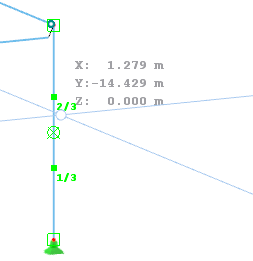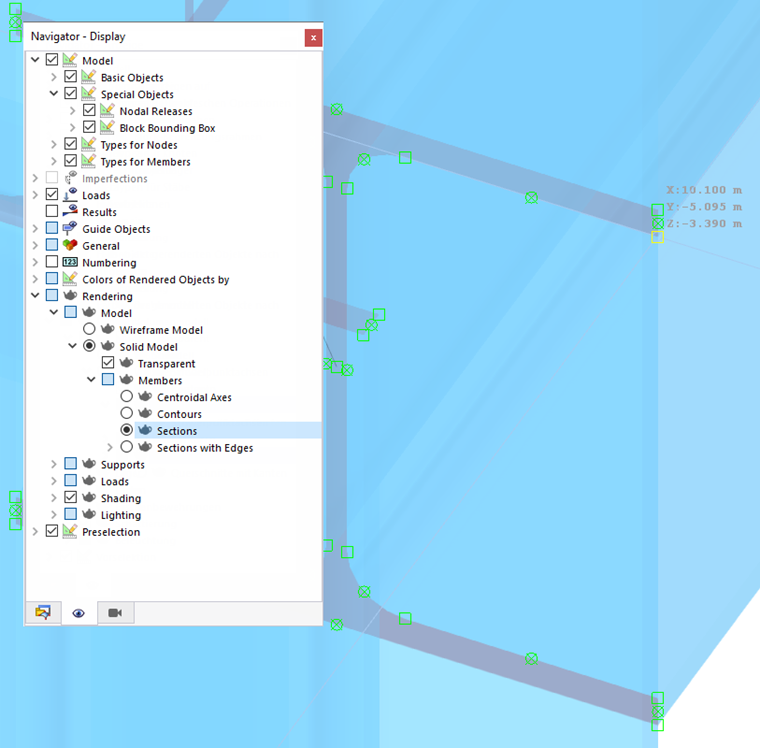The object snap facilitates designing the structural system when placing members in the work window. In addition to nodes, various snap points can be used.
As a "Standard", nodes, centers, and line grid points are activated as snap points. For example, when you set a new member and approach an object with the cursor, the assigned symbols appear there. They are described in the Table below.
You can use the check boxes to control the snap points that are to be used:
| Object | Snap Points |
|---|---|
| Nodes | Free nodes and nodes of members |
| Centers and focuses | When moving the pointer near the center of a member, it snaps into place. |
| Intersections | Intersection points of two members that do not have a common node |
| Perpendicular | Perpendicular connection to a member |
| Extension | Connection to the straight line of a member that was preselected (briefly touched by the cursor) |
| Parallel | Placing a parallel member: After setting the start node, move the cursor over a pattern member. As soon as the cursor approaches a possible end node of the new member so that it is parallel to the pattern, the parallel symbol appears on the members. |
| Tangent | Touch point on a circular arc (not relevant for RSTAB) |
| Circle quadrants | Locations for division of a circle in quarter points (not relevant for RSTAB) |
| Parts | Division points of members: When moving the cursor over a member, it snaps on the defined "n" divisions. On the cursor, the partition is displayed as a fraction. |
| Distance | Locations for division of members given in absolute or relative distance: When moving the cursor over a member, it snaps on the defined "d" distances from the member start and member end. |
| Snappable points only | Placing nodes only on already defined objects, not in the work plane |
| Guidelines | Intersection of two guidelines |
| Background layers | Intersections of two lines of background layers |
| Building grids | Intersections of two lines of a building grid |
The options available for "Contour Section Points" provide snap options for locations on the rendered cross-section, such as corners, edges, or corner-related distances on the section edges. The snap points appear near the member definition nodes.
CAD Toolbar
In the CAD toolbar below the tables, you can switch the object snap on and off, as well as individual snap functions.
The buttons have the following functions:
|
|
Switch on and off the snap function for grid points |
|
|
Switch on and off the object snap |
|
|
Snap on free nodes and nodes of lines |
|
|
Snap on centers and focuses |
|
|
Snap on intersections |
|
|
Snap on perpendicular points |
|
|
Snap on extensions |
|
|
Snap on parallel lines |
|
|
Snap on tangents |
|
|
Snap on circular quadrants (not relevant for RSTAB) |
|
|
Snap on division points of lines |
|
|
Snap on locations of lines with absolute distance |
|
|
Snap on locations of lines with relative distance |
|
|
Snap on snappable points only |
|
|
Snap on intersection points of a building grid |
|
|
Snap on intersection points of guidelines |
|
|
Snap on intersection points of background layers |