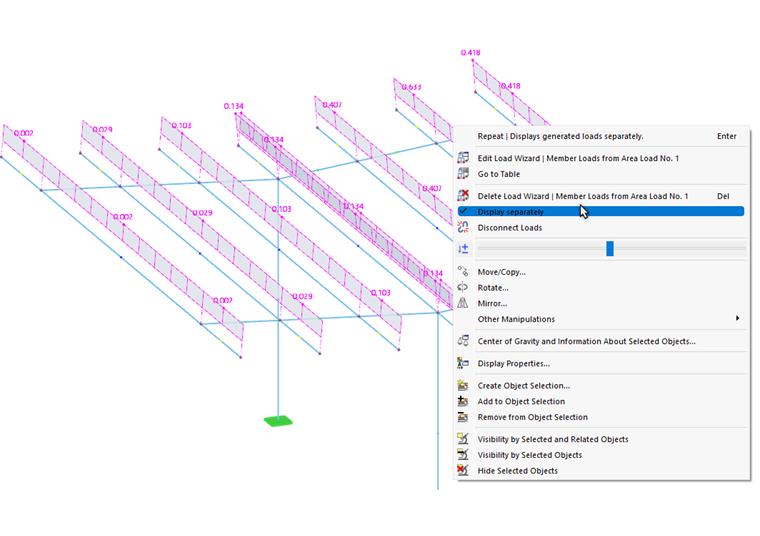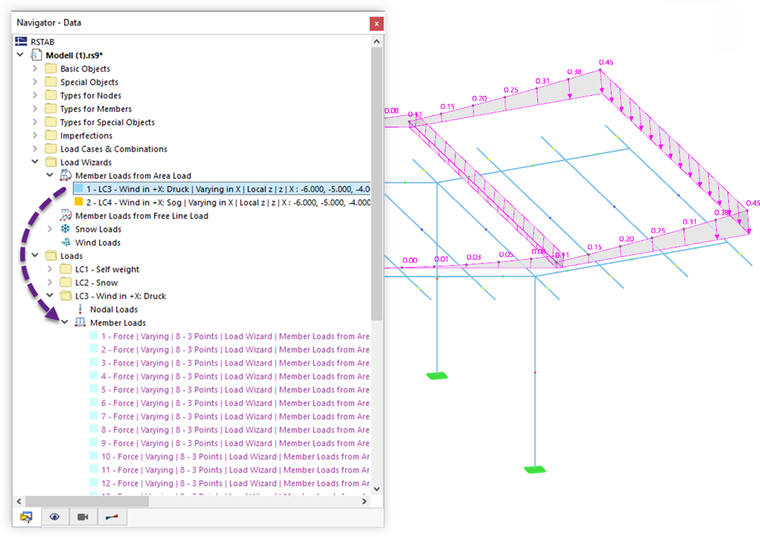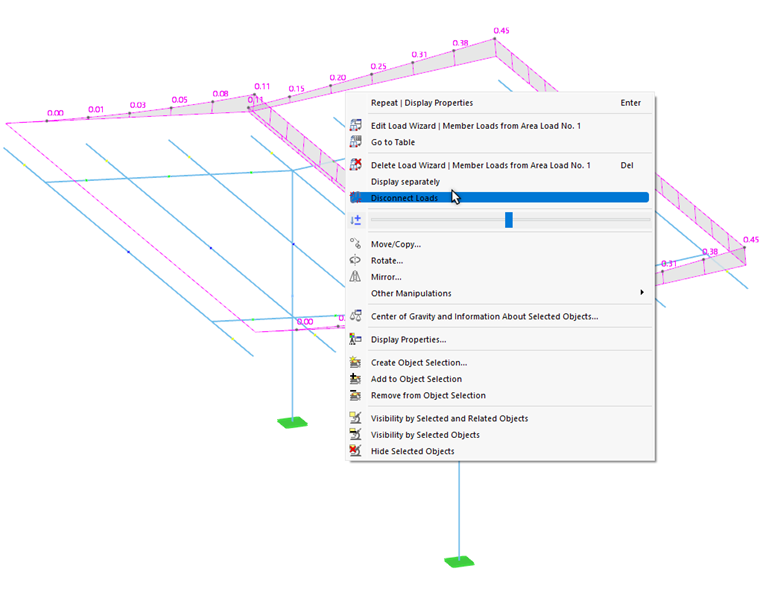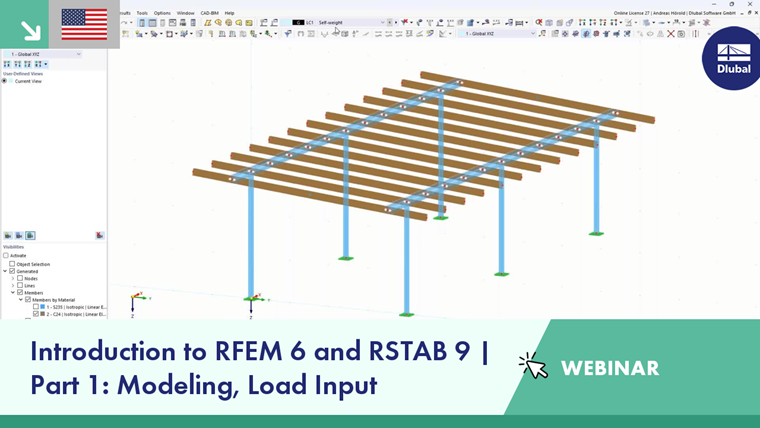Load wizards facilitate the input of member and surface loads. They allow you to convert area loads to member loads or to apply snow and wind loads to members. One of the load wizards allows for importing the support reactions of another model.
Displaying Generated Loads as Member Loads
The generated loads are usually displayed as surface loads above the definition objects. In order to check the loads that were generated based on your specifications, open the shortcut menu of the generated load in the work window. Then, activate the Display separately option.
Adjusting Generated Loads
Like any other load, generated loads are displayed in the Loads navigator category and in the Loads in Table . Since they cannot be edited, they are shown in a different color.
If you want to adjust the parameters of the generated loads, open the edit dialog box of the load wizard as usual and make modifications there.
However, if you want to treat the generated loads as isolated load objects, you have to release the loads from the concept and split them into their components. Use the load's shortcut menu in the work window or in the "Navigator – Data". Then, select the Disconnect Loads function.
After confirming the query, RSTAB converts the generated load into "real" member loads, which you can then edit.