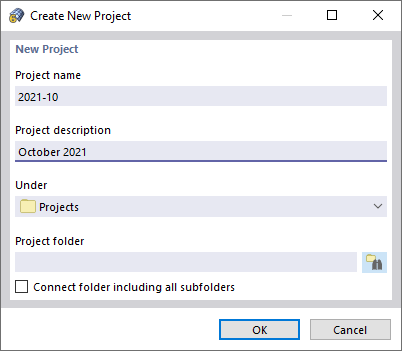The Main tab manages the basic model parameters.
Model
The "Model name" has to be specified, as it is also the file name of the model. However, the "Model description" is optional. It allows you to briefly describe the model. The description appears in the printout report, but has no other function.
Project
In the "Project name" list, you select the project folder where you want to create the model. Use the
![]() button to create a new project. The "Create New Project" dialog box appears, where you enter relevant project data.
button to create a new project. The "Create New Project" dialog box appears, where you enter relevant project data.
The
![]() button gives access to Dlubal Center. There, you can set a different project than the current one (see the chapter
Models
).
button gives access to Dlubal Center. There, you can set a different project than the current one (see the chapter
Models
).
The "Project description" and the "Folder for data" of the selected project are displayed for information.
Type of Model
The model type controls whether a spatial, planar, or one-dimensional model is analyzed. If the model available is not 3D, you can restrict the input parameters to reduced coordinates and degrees of freedom in this dialog section.
The "2D | XZ" types are appropriate for planar beam structures, such as frames and columns, whose loads only act in the surface plane. By means of "2D | XY" types, you can model planar beam structures, such as girder grillages, that are loaded perpendicular to the plane. The "3D" options allow for spatial calculation of the planar system; for example, if you use unsymmetrical cross-sections with rotation angles, such as wind bracings.
"1D | X" types allow you to model one-dimensional beam structures, such as continuous beams. Again, the "3D" option allows for the spatial calculation of rotated cross-sections.
It is also possible to change the model type subsequently. However, this may result in data loss; for example, if you reduce a 3D model to a planar structural system.
Initialization of New Model
With the "Blank" default setting, you need to define all model data from scratch. Alternatively, you can preset a template. The following options are available:
- Existing model as a copy: The copy of a file is preset.
- Template: You can use a template file that you have saved as a template.
- Block: You can preset a block as a model component.
Select the template or block from the list below. Use the
![]() button to access Dlubal Center, which provides an overview of all templates.
button to access Dlubal Center, which provides an overview of all templates.
Initial Building Grid
A building grid facilitates the model input: The intersection points of a planar or spatial grid consisting of lines represent definition points for lines, members, and surfaces.
In the list, you find four preset types for building grids that you can adjust, if necessary, and use for input.
Comment
Here, you can enter text to add a comment to the model. This comment also appears in the printout report.