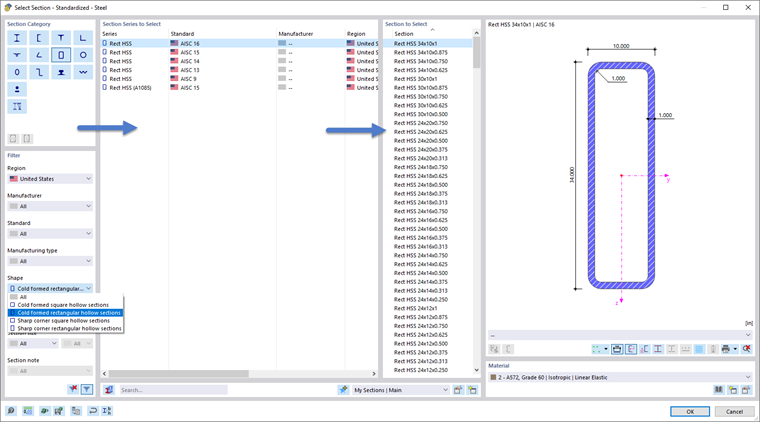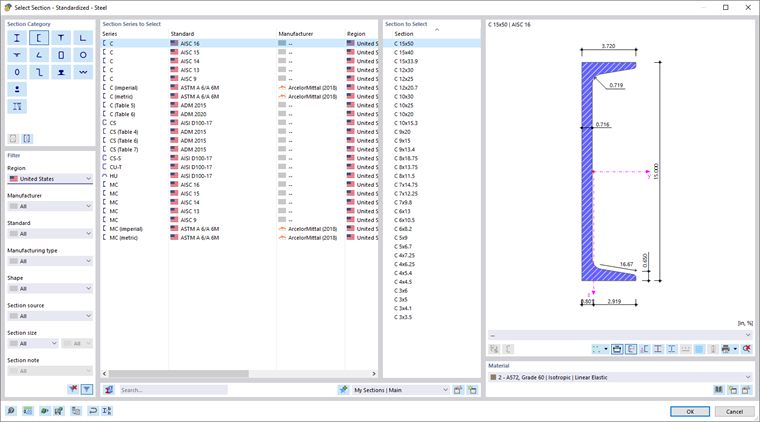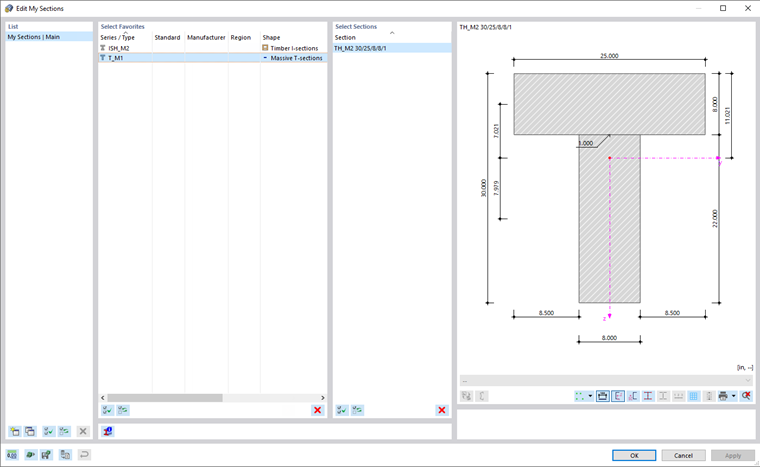Many cross-sections are stored in a database. You can access the library in the "Name" section using the
![]() button (see the image
New Section
).
button (see the image
New Section
).
The library is divided into sections, including various cross-section types. Find the category of the relevant cross-section and click the button with the corresponding symbol.
Selecting Standardized Steel Section
For cross-sections of the "Standardized – Steel" category, another dialog box opens where you can select the cross-section.
Use the following options for selecting a cross-section:
- Reduce the selection using suitable criteria in the "Filter" section on the left.
- Use the full text search in the "Search" text box.
If you want to select a different cross-section type, you can return to the overview using the
![]() button.
button.
Filter
The Filter section offers various selection options. You can filter the cross-sections using certain criteria, thus reducing the selection (see the image Selecting Rectangular Hollow Section).
Section Series to Select
In the middle section, define the material series in which the material is listed. The series are sorted by standard, manufacturer, region, and manufacturing type. You can control the sorting order by clicking the column headings.
Use the
![]() button at the bottom of the section to check the properties of the selected cross-section.
button at the bottom of the section to check the properties of the selected cross-section.
Section to Select
In the right section, you can select the Section to be used in the model.
Click OK or use the Enter key to transfer the selected cross-section to the "New Section" dialog box.
Built-up Sections
This section allows you to combine standardized cross-sections using parameters. You return to the "New Section" dialog box, which now shows an additional tab.
In the "Combination Types" section, define how the cross-sections are arranged (1). In the "Sections" dialog section, you can use the
![]() button to select the relevant cross-sections in the library one by one (2) (3).
button to select the relevant cross-sections in the library one by one (2) (3).
Thin-Walled and Massive Cross-Sections
If you select a thin-walled or massive cross-section type in the library, you can define its geometry parameters in the "New Section" dialog box. An additional tab is available for the definition.
Favorite Sections
It is possible to save frequently used cross-sections as Main Favorites. They are then available as preferred cross-sections ("favorites") in other projects.
To save the current cross-section as a favorite, go to the bottom of the library after defining the cross-section or the definition parameters and click the button
![]() . This way, the cross-section is stored in the "My Sections | Main" category.
. This way, the cross-section is stored in the "My Sections | Main" category.
Use the
![]() button to check your preferred cross-sections. The cross-sections saved as favorites are listed and sorted by section type in the "Edit Favorite List" dialog box.
button to check your preferred cross-sections. The cross-sections saved as favorites are listed and sorted by section type in the "Edit Favorite List" dialog box.
Use the
![]() button to create a new category in the list of preferred cross-sections.
button to create a new category in the list of preferred cross-sections.
To import a preferred cross-section from the library, go to the '"From Favorite List" section and click the button
![]() .
.