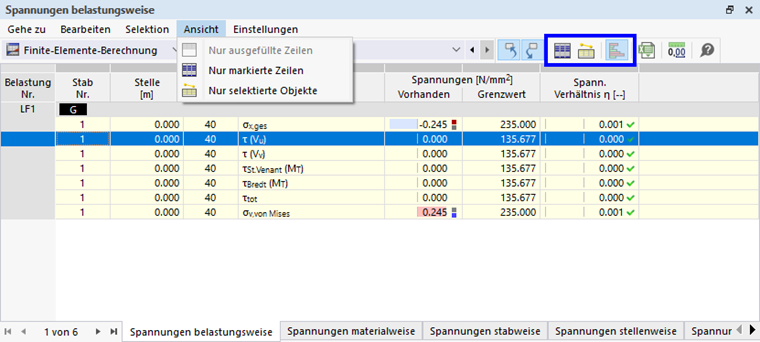The tables provide a variety of editing tools that facilitate data input and evaluation in tables. You can access them using the table menus and buttons as well as the shortcut menus of table cells.
Editing Table
You can edit a table with the options common in Excel spreadsheets. The most important functions are summarized in the following overview.
| Function | Shortcut | Button | Effect |
|---|---|---|---|
| Cut | Ctrl + X | Remove the content of the cell and save it in the clipboard. | |
| Copy | Ctrl + C | Copy the cell content to the clipboard. | |
| Insert | Ctrl + V | Insert the content of the clipboard into the cell. If the content of the clipboard is larger than a cell, the cells of subsequent table columns and rows are overwritten. A warning is displayed before. | |
| Copy Row | Ctrl + + |
|
Overwrite the next row with the content of the current row. |
| Empty Row | Ctrl + - |
|
Delete the content of the row without deleting the row itself. |
| Insert Row | Ctrl + i |
|
Insert a new, empty row. The subsequent rows are moved downwards. |
| Delete Row | Ctrl + r |
|
Delete the current row. The subsequent rows are moved upwards. |
| Select / Open | F7 |
|
Open a list or a dialog box for selection in a cell. |
| Edit in Dialog Box |
|
Open a dialog box where you can enter the data of the current row. |
Editing Cells
In addition to the options for editing tables described above, functions are available to adjust the values of several cells. Select the corresponding cells as a "Selection", for example, by dragging the pointer over several table rows while holding down the left mouse button. Clicking on a table header selects the entire table column, and clicking on a row number selects the entire table row.
It is not important whether the cells are empty or not. Use one of the editing functions in the "Selection" menu to change the contents of selected cells. The functions are described in the following table. They are also available as buttons and in the shortcut menu of the selected cells.
| Function | Button | Effect |
|---|---|---|
| Delete |
|
Delete all of the contents of the selected cells. |
| Add |
|
Add/subtract a value to/from cells that contain numerical values. |
| Multiply |
|
Multiply cells that contain numerical values by a specified factor. |
| Divide |
|
Divide cells that contain numerical values by a divisor. |
After selecting the corresponding function, the "Operation" dialog box appears. Enter the addend, factor, or divisor.
Adjusting Table View
To adjust the presentation in the table, use the functions in the "View" menu or the corresponding buttons.
The functions are as follows:
| Function | Button | Effect |
|---|---|---|
| Filled rows only |
|
Hide empty table rows |
| Marked rows only |
|
Show selected rows only |
| Selected objects only |
|
Show only the objects selected in the graphic |
| Show colored relation scale |
|
Red and blue bars are shown in the Result Tables. |
Exporting Table
To export the current table to MS Excel, click the
![]() button.
button.
MS Excel opens automatically. The worksheet contains all the content of the RSECTION table, including headers.