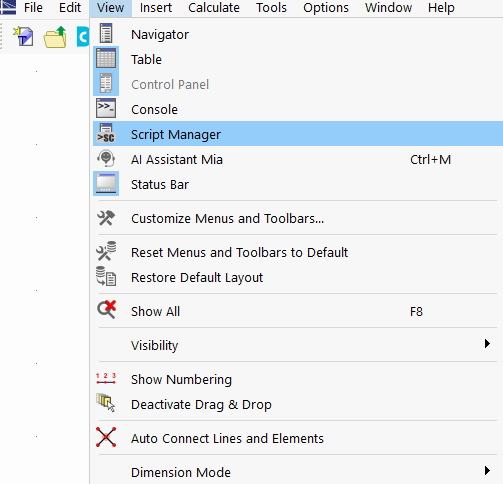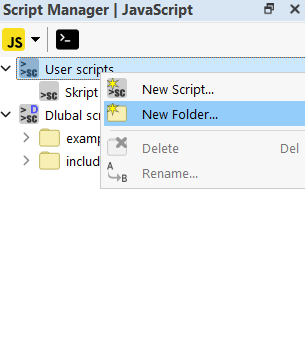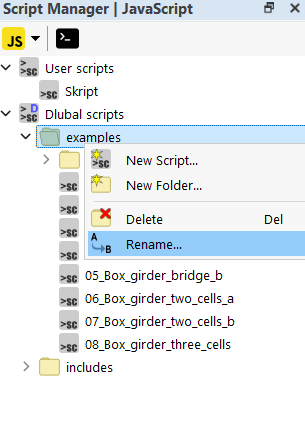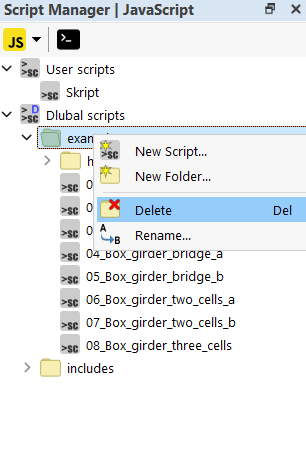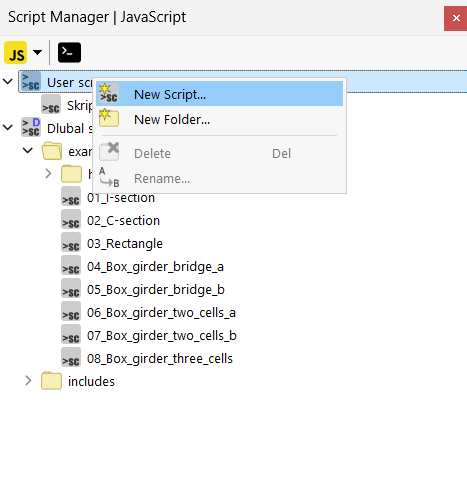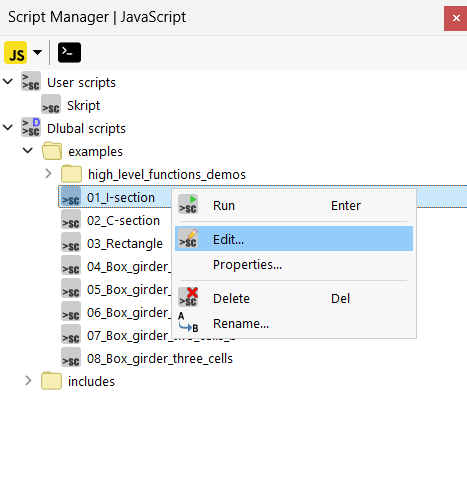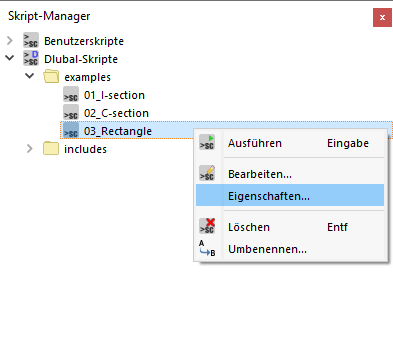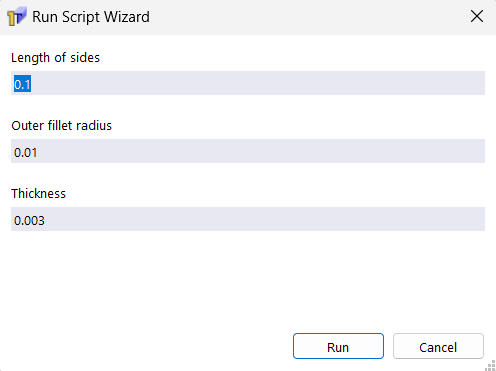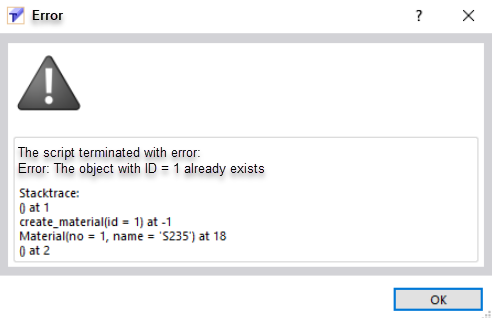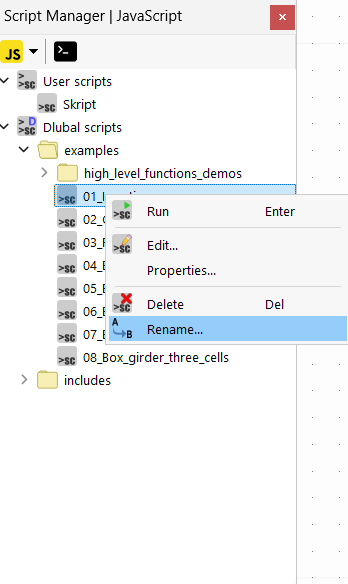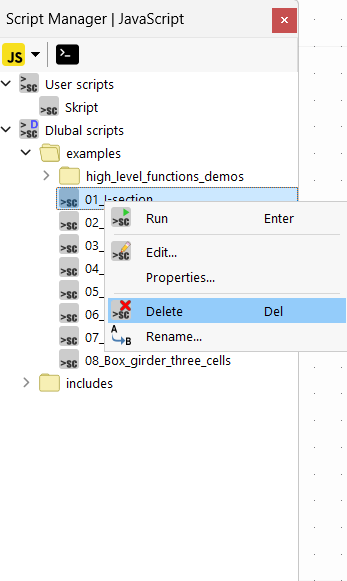The Script Manager organizes your script folders and files. You can open the script manager via the View menu.
Creating New Folder
First, select the folder under which the new folder is to be created. Then, select the "New Folder" command from the shortcut menu and enter the name of the folder.
Renaming Folder
You can change the name of a folder later by selecting the "Rename" command from the shortcut menu of the folder and then changing the name.
Deleting Folder
Select the folder you want to delete and then select the "Delete" command from the shortcut menu.
Creating New Script
First, select the folder in which the script is to be saved. Then, select the "New Script" command from the shortcut menu and enter the name of the script.
Editing Script
You can use a text editor to write and edit scripts. Several free text editors can highlight the code in color.
First, select the script to be edited and then select the "Edit" command from the shortcut menu.
Creating Input Window
You can create an input window for entering the parameters. To do this, select the "Properties" command from the shortcut menu of the script. If an input form has already been created, it opens for editing.
The input window is created with an XML file that is located in the same directory and has the same name as the script file. The image [XML Script of Input Window shows the structure of such an XML file. Specify the variable name as the argument-name, the standard value as the default-value, and the designation as the label-name that is displayed in the input window. The image Input Window shows the input window generated from the XML file.
Running Script
Select the "Execute" command from the shortcut menu of the script or double-click the script to execute it. Any existing errors are displayed directly in the message window.
Renaming Script
You can change the name of a script later by selecting the "Rename" command from the shortcut menu of the script and then changing the name.
Deleting Script
Select the script you want to delete and then select the "Delete" command from the shortcut menu.