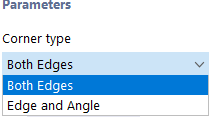The Create Angled Corner function creates a new line in the corner area, cutting the edge at the corner point. To do this, open the Create angled corner function in the Tools menu. You do not have to select the lines beforehand.
Parameters
Two corner types are available in the drop-down list to create the chamfer:
- Both edges: The first line is shortened by the length L1, the second line by the length L2.
- Edge and angle: The first line is shortened by the length L1. It is connected to the second line by the angle α. The angle is related to a coordinate system that is oriented clockwise.
Options
If the "Cut lines" check box is selected, the projecting lengths of the original lines are deleted within the corner area after the chamfer has been created.
The "Delete corner" option also removes the point at the original intersection.
List of Lines
You can select the lines in the work window with a mouse click or enter the line numbers directly in the text boxes. When entering the line numbers directly, you can swap the first line number with the second one using the
![]() button and delete the line numbers using the
button and delete the line numbers using the
![]() button.
button.