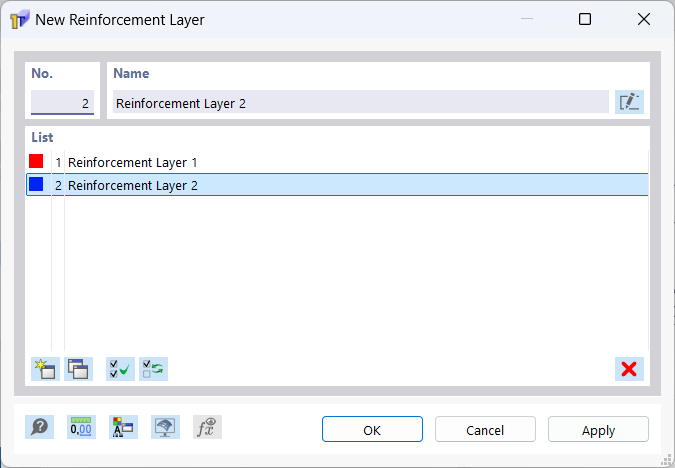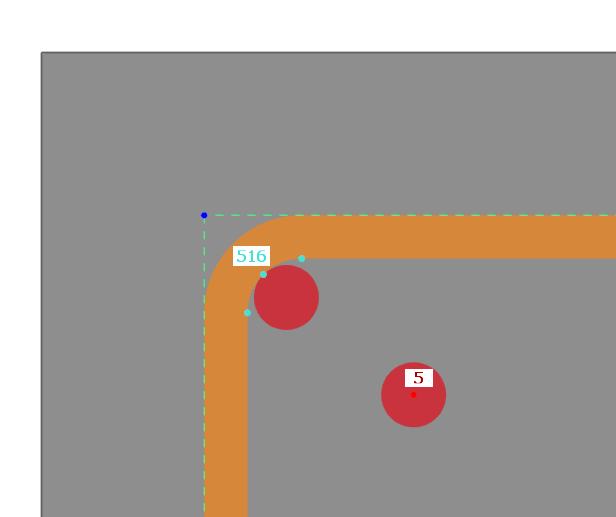Longitudinal reinforcements absorb the bending tensile stresses in the longitudinal direction of the main support direction of the concrete component.
The member number is assigned automatically, but can be changed. The order is irrelevant for the numbering. It does not have to be continuous, either; gaps in the numbering are allowed.
Definition Type
Various definition types are available in the list.
| Definition Type | Description |
|---|---|
| Multi | Uniform | Several members distributed uniformly on the connecting line between start point i and end point j |
| Multi | Variable | Several members on the connecting line between start point i and end point j with definable distances |
| Single | Between Two Points | Single member on the connecting line between start point i and end point j |
| Single | Point | Single member at point i |
Layer
Layers offer you an additional structuring option for members.
To create a new layer, use the
![]() button, or select "New Layer…" from the combo box.
button, or select "New Layer…" from the combo box.
The number and name of the layer are assigned automatically, but can be changed. You can change the color of the layer in the display properties, which you can open using the
![]() button.
button.
You can copy the selected layers using the
![]() button, and delete them using the
button, and delete them using the
![]() button. You can only delete layers that do not contain any members.
button. You can only delete layers that do not contain any members.
Material
In the list of already created materials, you can select a material for the longitudinal reinforcement, edit it, or define a new one. Only "reinforcing steel" materials are allowed.
Points Nos.
The "Single | Point" definition type only requires a single point. The member is placed at the reinforcement snap points on the outer contour of the stirrup and at all other points in its center of gravity.
The other definition types require the specification of two points. The members are placed in their center of gravity on the line connecting the two points. The distance L between the points is calculated automatically. By specifying the "Reference", you can control whether the length refers to the true length L between the points or to the projection into one of the global directions Y, Z.
Parameters
Define the member diameter ds of the longitudinal reinforcement.
You can also define an offset of the members. Specify negative values to offset the member in the other direction.
For the "Multi | Uniform" or "Multi | Variable" definition types, enter the number ns of members.
In the case of the "Multi | Uniform" definition type, the distance S is calculated from the distance L between start point i and end point j, and from the number ns of members.
In the case of the "Multi | Variable" definition type, you can optionally specify the distances Si and Sn or Sj and Sn. The distance Sj or Si is then calculated from the number ns of members and the defined distances Si and Sn or Sj and Sn. Si denotes the distance of the first member from start point i, Sj the distance of the last member from end point j, and Sn the distance between the members.
In the case of the "Single | Between Two Points" definition type, you can enter either the distance Xik to start point i or the distance Xjk to end point j directly in the text boxes. Alternatively, you can select the distance in the work window with
![]() in the work window. Use the
in the work window. Use the
![]() button to switch between the relative and the absolute input of the distance. You can reverse the values by clicking the
button to switch between the relative and the absolute input of the distance. You can reverse the values by clicking the
![]() button.
button.
Distribution
The distribution results from the defined member parameters. However, you can also enter them directly in the combo box. The parameters are then adjusted accordingly. The following table shows the syntax to follow, depending on the definition type. For the "Single | Between Two Points" definition type, you can enter the distance relatively or absolutely. Simply leave out the percentage sign for the absolute input.
| Definition Type | Syntax | Example |
| Multi | Uniform | [ns]d[ds] | [Δ] | 4d15 | 50 |
| Multi | Variable | [Si] [ns]d[ds]/[Sn] | [Δ] [ns]d[ds]/[Sn] [Sj] | [Δ] | 50 2d15/100 | 50 2d15/100 50 | 50 |
| Single | Between Two Points | [Xi‑k]% d[ds] | [Δ] d[ds] [Xj‑k]% | [Δ] | 20% d15 | 50 d15 80% | 50 |
| Single | Point | d[ds] | d15 |
Information | Analytical & Mesh
This section provides an overview of important properties, such as reinforcement area, weight, number, and distance between members.