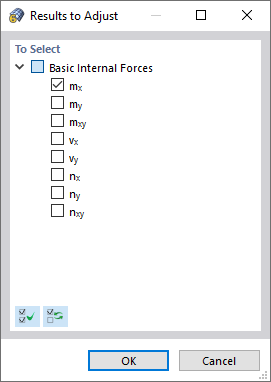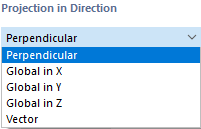A surface results adjustment describes an area in the model whose graphical results are not represented by the actual diagrams, but as mean values. You can use a user-defined adjustment area to evaluate the smoothed surface internal forces. The function corresponds to the "Average Region" of RFEM 5.
Parameters
The following options are available for the "Shape" of the area:
- Rectangle
- Circle
- Ellipse
Specify the "Dimensions" of the area using the shape-specific parameters. They are illustrated in the dialog graphic. If the area needs to be rotated, you can specify the value of the "Angular rotation".
Center Position
Specify the center of the adjustment area. You can enter the coordinates or define them graphically using the
![]() button.
button.
Adjustment Type
In this section, you can specify which internal forces are to be taken into account for smoothing. You can make separate specifications for "Direction u" (the first direction) and "Direction v" (the second direction orthogonal to the direction u). The list (see the image New Surface Results Adjustment) provides the following options:
- Averaging of my, mxy, vy, ny, nxy: Default setting for basic internal forces in surface direction y
- Averaging of mx, mxy, vx, nx, nxy: Default setting for basic internal forces in surface direction x
- Contact stress area: This option is currently (November 2024) only relevant for the Steel Joints add-on. It does not yet have a function for the evaluation of internal forces in RFEM.
- User-defined: The results of selected types of internal forces are averaged. Use the
 button to define the relevant internal forces (see the image Selecting Types of Internal Forces).
button to define the relevant internal forces (see the image Selecting Types of Internal Forces).
- Zero: The results within the area are set to zero. You can use the
 button to specify the type(s) of internal forces (see the image Selecting Types of Internal Forces).
button to specify the type(s) of internal forces (see the image Selecting Types of Internal Forces).
- None: The surface internal forces are not averaged, but displayed in the regular way.
Projection in Direction
This section controls the reference of the defined area to the surfaces. Generally, the projection is perpendicular to the surfaces. However, global projection directions or any projection vectors are also possible.
You can define the "Vector" graphically by clicking two points using the
![]() button.
button.