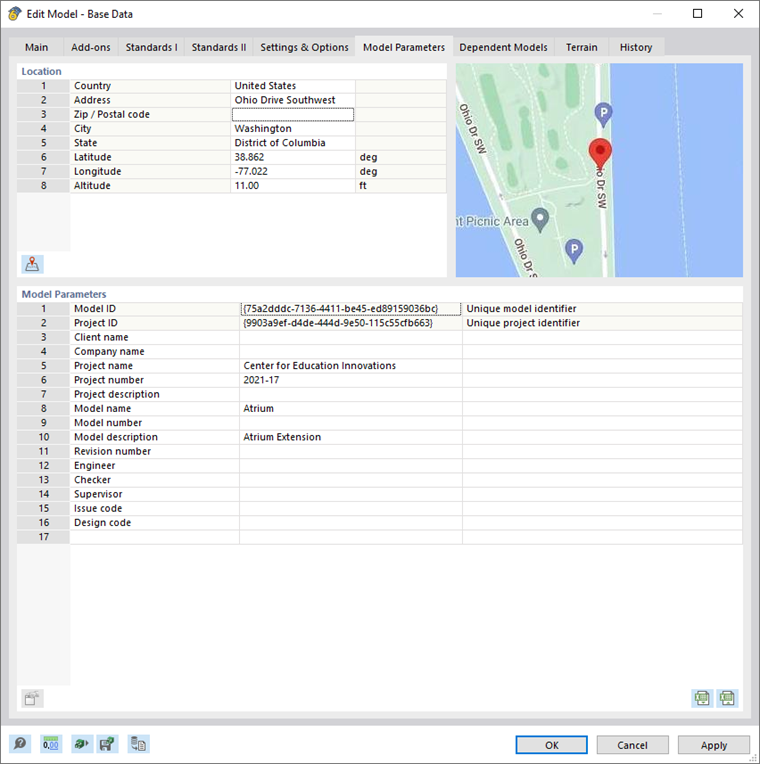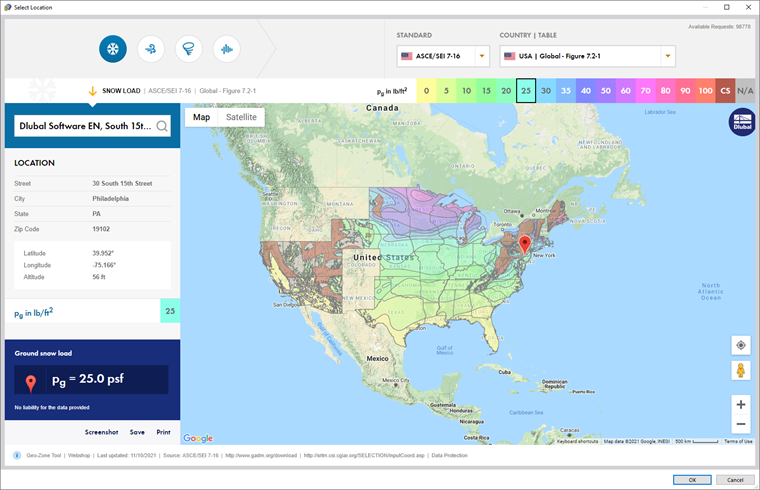In the Model Parameters tab, you can define the geographical position of the structural object and enter information about the construction project.
Location
You can enter the location information directly in the text boxes. However, we recommend using the graphical selection in the Geo-Zone Tool, which you can access by clicking the
![]() button available in the text box (see the image above), or the
button available in the text box (see the image above), or the
![]() button below the table.
button below the table.
Enter the "Location" of the object. You can also define the location by clicking the map. The address, including geographical data, will be imported automatically. Once you click OK to apply the location, RFEM retrieves the load zone data.
The geographical location of the model is also documented in the printout report.
Model Parameters
In this section, you can enter information about the construction object that describes the project and model in more detail. The "Model ID" and "Project ID" are displayed as well. These GUIDs ensure the identification of the model when exchanging data, for example with RWIND or Revit®.
Model parameters, such as "Client" and "Project name", appear in the cover sheet of the printout report.