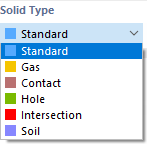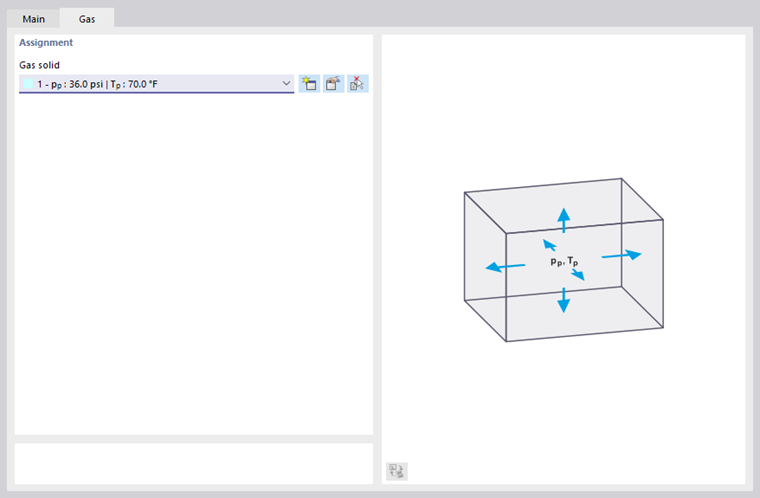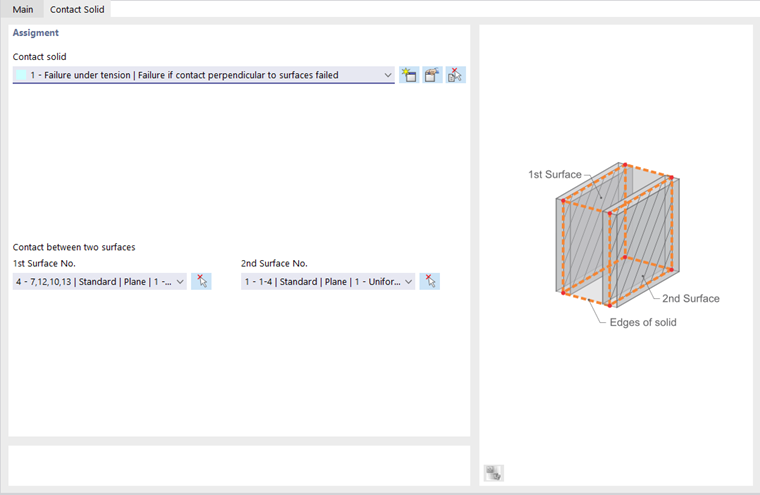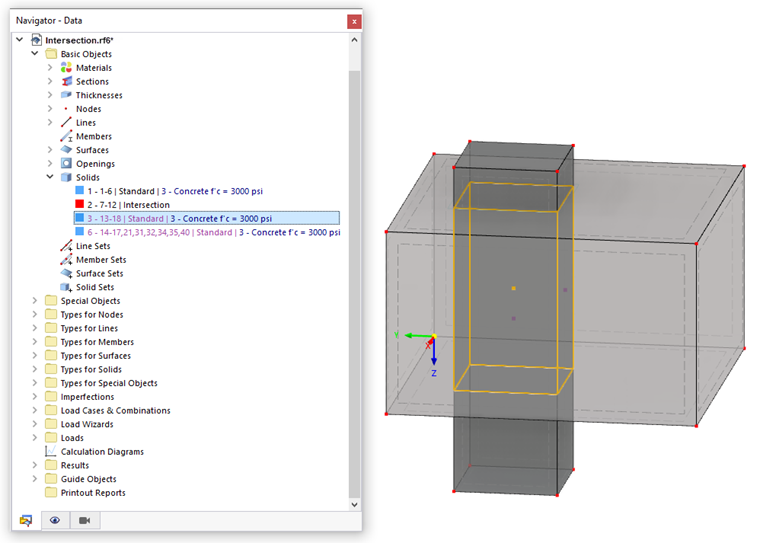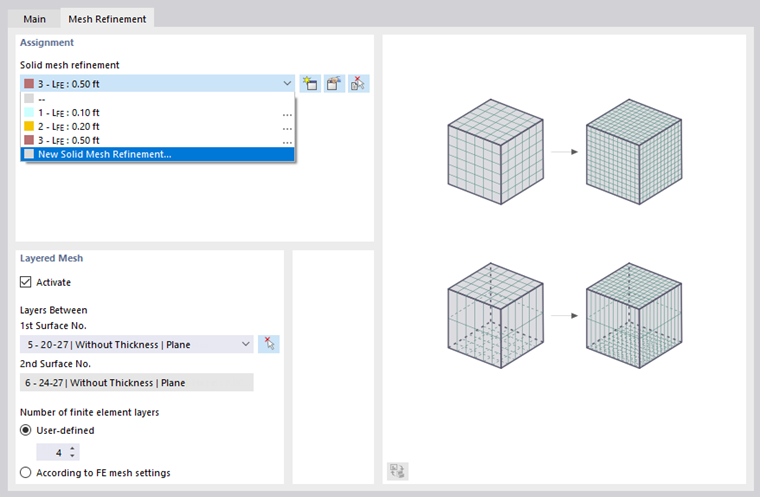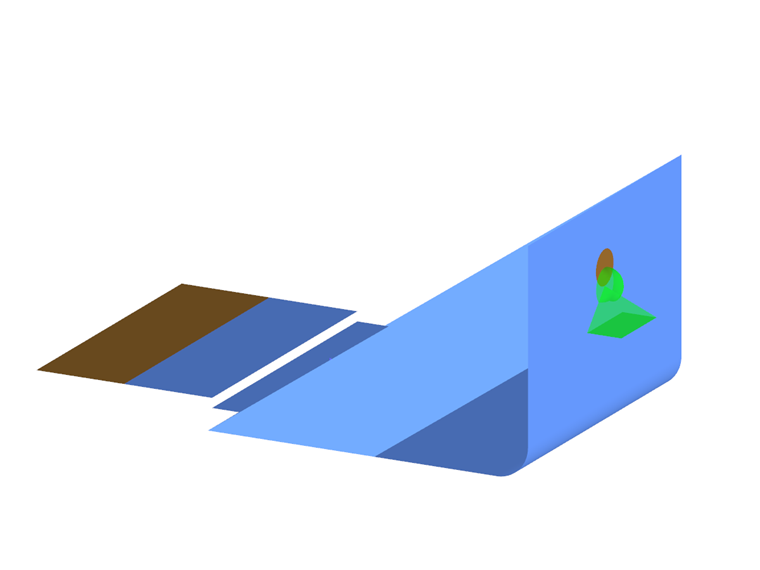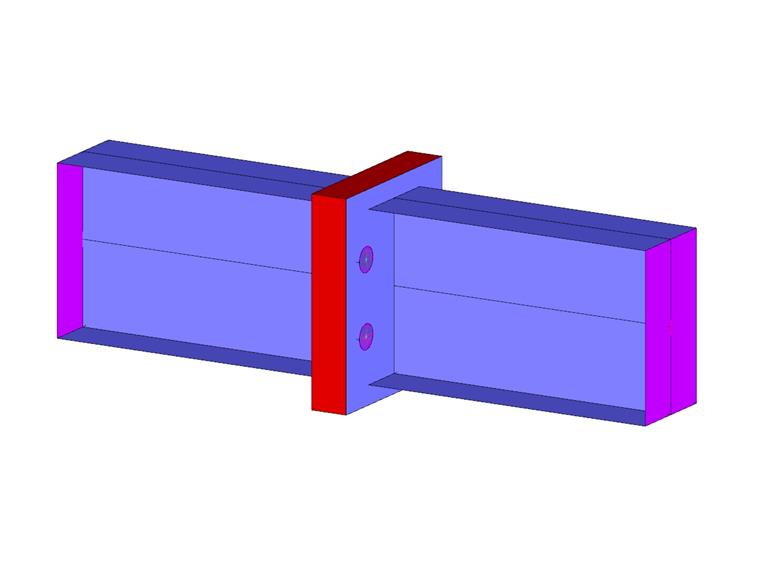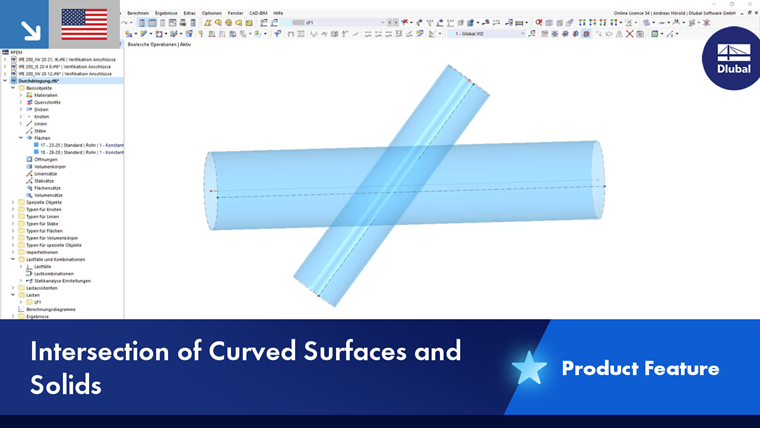Solids describe the geometry of spatial objects. When generating the FE mesh, 3D elements are created on solids. Solids can also be used to represent orthotropic and contact properties, or to perform analyses for gas models.
It is usually necessary to define the "Boundary Surfaces" of a solid using the Without Thickness stiffness type (see the chapter Surfaces). However, if no other solid is connected in a model that represents the contact between two surfaces, both contact surfaces must be provided with a stiffness.
Main
The Main tab manages the basic solid parameters.
Solid Type
The solid type controls the way internal forces and moments are absorbed, or which properties are applied to the solid. Various types are available for selection in the list.
Standard
The standard model is represented by a 3D object with the solid-specific properties of a homogeneous and isotropic material. The boundary surfaces should therefore be defined with the stiffness type "Without Thickness".
If the solid has orthotropic properties, stiffnesses are also derived from the material characteristics. You can define the elastic stiffnesses of the three-dimensional material model in the Orthotropic – Linear Elastic (Solids) tab of the material dialog box.
Gas
This type allows you to represent solids that have the properties of an ideal gas, such as pneumatic cushions, pressure vessels, or insulating glass. You can assign the pressure and temperature properties of the gas or define new ones in the "Gas" tab (see the chapter Gas Solids).
Contact
This solid type is useful for modeling the contact between two surfaces. You can define the contact properties in the "Contact Solid" tab.
Select the contact solid type in the list or create a new contact with appropriate properties (see the chapter Contact Solids).
If the structure's geometry is adequate, two opposite contact surfaces are preset. You can change the "1st Surface" using the list or define it graphically using the
![]() button. RFEM automatically defines the surface of the solid that is parallel to the first surface as the "2nd Surface.
button. RFEM automatically defines the surface of the solid that is parallel to the first surface as the "2nd Surface.
Hole
This solid type allows you to create openings and holes for bolts and so on. The solid type is also used for modeling construction pits for the Geotechnical Analysis add-on for special solutions.
Intersection
When two solids intersect, you can create the intersection by assigning the "Intersection" type to one of these solids. After confirming the query, RFEM creates the intersection lines and the intersection. In the navigator, the components of the (other) "Standard" solid are added as generated objects.
Soil
The solid type is used for the Geotechnical Analysis add-on for special solutions.
Material
Select the appropriate type in the list of available materials, or define a new material (see the chapter Materials).
Mesh Refinement
The mesh size of the FE mesh can be adjusted to the geometry of the solid (see the chapter Surface Mesh Refinements). Thus, it is independent of the general mesh settings.
In the "Mesh Refinement" tab, you can select a solid mesh refinement or define a new one. In the "Layered Mesh" section, there is an alternative option to arrange a solid's FE division by layers that are generated between two parallel and opposite surfaces. The function is briefly presented in this video.
Specific Direction
Each solid has a local coordinate system. Usually, it is aligned parallel to the global axes. However, the coordinate system can also be user-defined.
The list in the "Direction Type" section provides various options for adjusting the axis orientation of the solid:
- Rotated via 3 Angles: Rotation of xyz-axes about angles αX', αY', and αZ' in relation to global axes
- Directed to Node: Orientation of the "1st axis" (x-axis) and the "2nd axis" (y-axis) each to one node
- Parallel to Two Nodes: Orientation of the "1st axis" (option) parallel to two nodes, and the "2nd axis" (option) to one node
- Parallel to CS of Line: Alignment of the x-axis parallel to the x-axis of a line
- Parallel to CS of Member: Alignment of the x-axis parallel to the x-axis of a member
- Parallel to CS of Boundary Surface: Alignment of the x-axis parallel to the x-axis of a boundary surface
You can define the reference objects graphically using the
![]() button.
button.
The axis system is also used for the output of results.
Stiffness Matrix
This feature is still in preparation. The check box should make it possible to manually define the stiffness matrix of the solid in a tab.
Integrated Objects
If an object is located in the solid but was not used for the solid definition, it is not automatically part of the solid. It must be integrated manually so that there is a connection with the solid.
Enter the numbers of the integrated nodes, lines, and surfaces, or use the
![]() , button to define the objects graphically. If you add an object in the 'Integrated Objects for Dependent Mesh' section, the FE mesh settings apply to the solid. If you want to apply specific parameters for the FEM mesh for the object (for example, for a bored pile in the soil massif), enter the number in the "Integrated Objects for Independent Mesh" section. This means that the object has its own specifications – separate from the global setting for the "Independent mesh preferred" option in the Mesh Settings dialog box.
, button to define the objects graphically. If you add an object in the 'Integrated Objects for Dependent Mesh' section, the FE mesh settings apply to the solid. If you want to apply specific parameters for the FEM mesh for the object (for example, for a bored pile in the soil massif), enter the number in the "Integrated Objects for Independent Mesh" section. This means that the object has its own specifications – separate from the global setting for the "Independent mesh preferred" option in the Mesh Settings dialog box.
Deactivate for Calculation
This check box allows you to disregard the solid in the calculation in order to simulate construction stages or to analyze a modeling variant, for example. The stiffness, properties, and loads of the solid are not applied in this case.
Information | Analytical
This dialog section provides an overview of important properties of the solid, such as surface area, volume, mass, and position of the center of gravity.