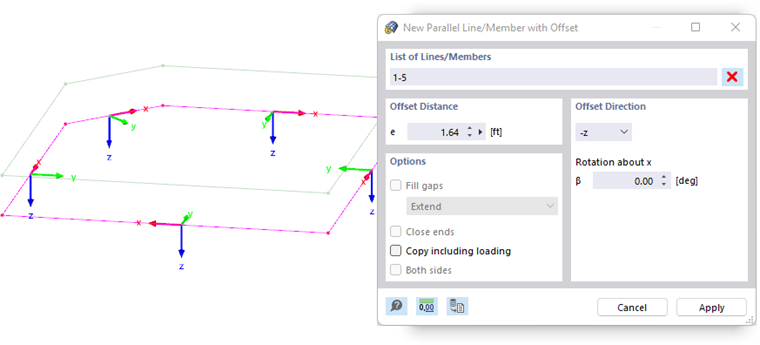The Create Parallel Lines and Create Parallel Members functions in the Tools menu → Modify Lines or Modify Members provide various options for copying selected lines or members in parallel. Alternatively, you can use the
![]() or
or
![]() buttons available in the CAD toolbar (see the image
Modeling Tools
).
buttons available in the CAD toolbar (see the image
Modeling Tools
).
The following image shows a polyline whose copy is shifted upwards by 50 cm.
Offset Distance
Enter the distance by which you want to copy the lines or members.
Offset Direction
In the list, select the local axis in whose direction the copy is to be created. Offsets are possible in the positive or negative axis direction. The local axis systems of lines or members are displayed for orientation.
If the copied lines or members do not lie in the xz- or yz-plane of the original objects, specify the "Rotation about x". A positive angle β rotates the copies clockwise about the positive line or member axes x.
Options
The features in this dialog section are still in preparation. They are intended to make it possible to connect the copies to the original lines or members. Optionally, you can "Copy including loading" that is assigned to the lines or members in all load cases.