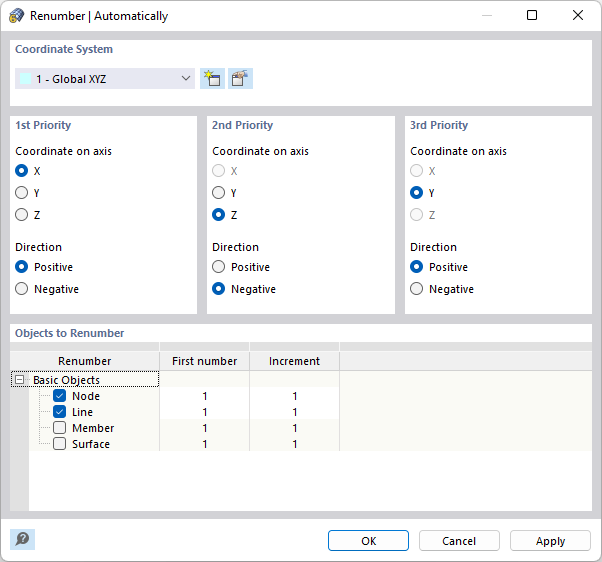The "Renumber | Automatically" function allows you to change the numbers of several model objects in one step.
Specify the "Coordinate System" whose axes are to be used for renumbering. You can select a user-defined coordinate system from the list or create a new one using the
![]() button.
button.
Then, specify the "Priority" of the axis directions X, Y, and Z (or U, V, and W) for the new numbering. You can control whether the ascending numbering is to be applied in the direction of the positive or negative axis.
In the example above, the nodes (as well as lines and members) with the smallest X-coordinates receive new numbers first. The nodes are renumbered in the positive direction X. If two nodes have identical X-coordinates, the second priority decides which node receives the lower number: It will be the node with the larger Z-coordinate value. If the Z-coordinates are also identical, the third priority is decisive.
In the "Objects to Renumber" dialog section, specify whether nodes, lines, members, surfaces, or solids are to be renumbered and which starting numbers and increments (interval between numbers) apply. Only basic objects can be automatically renumbered. Types of objects or special objects can be renumbered with the Individually function.