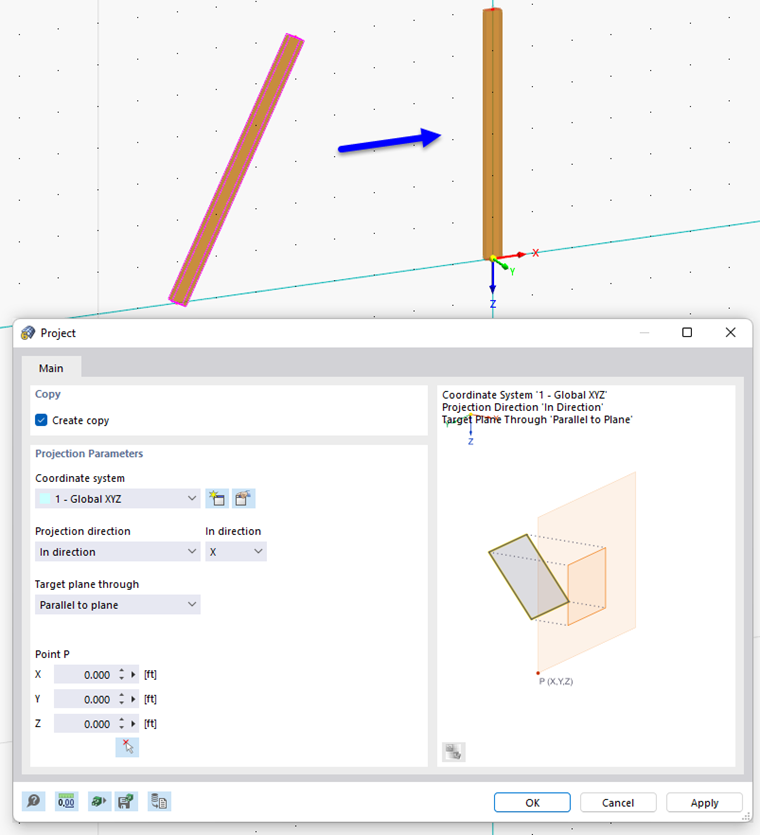The Project function in the "Edit" menu → "Manipulation" provides various options for projecting selected objects onto a plane. The following image shows a member whose copy is projected in the X-direction and parallel to the plane (meaning: onto a plane parallel to the YZ plane).
Copy
If the "Create copy" check box is not selected, the selected objects will be projected. If you want to create one or more copies, select the check box.
Projection Parameters
Define the "Coordinate system" in which the objects are to be projected. You can select a user-defined coordinate system from the list or create a new one with the
![]() button.
button.
Enter the "Projection direction". Two options are available in the list:
- In direction: The objects are projected in the direction of an axis of the specified coordinate system. Select the axis in the "In direction" list, and define the target plane.
- Perpendicular to target plane: The objects are projected onto a target plane, which can lie parallel to the axes of the coordinate system or freely in space.
The "Target plane through" list provides three options for defining the projection plane:
- Parallel to plane: The projection plane runs parallel to a plane that is spanned by the axes of the specified coordinate system. Define the "Point" P that lies in this plane.
- Parallel to plane rotated: The projection plane runs parallel to a rotated plane of the specified coordinate system. Select the "Plane" from the list. In the "Rotate about axis" list, decide which of the two axes is to be rotated, and define the "Rotation angle" Φ. Specify the "Point" P that lies in this plane.
- 3 Points: The projection plane lies anywhere in space. Enter the coordinates for "Point P1", "Point P2", and "Point P3" to define the plane. Use the
 button to define the points graphically.
button to define the points graphically.