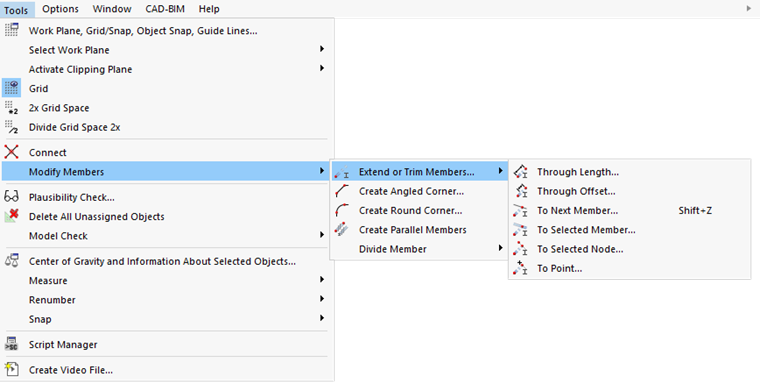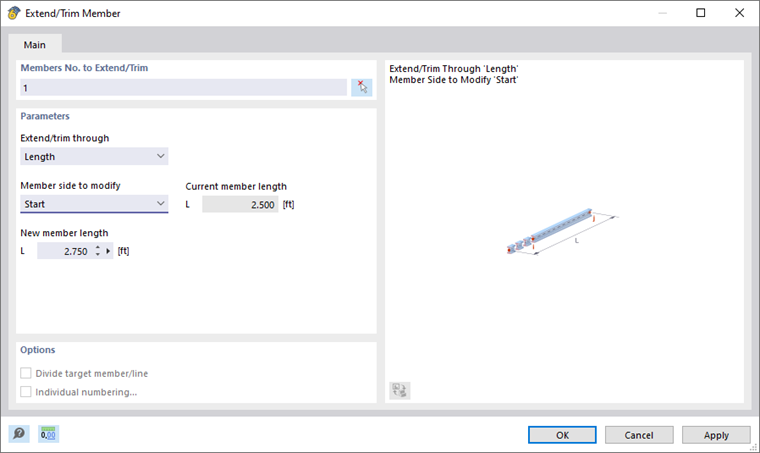RFEM offers the option of adjusting the length of a line or a member using a dialog box. Right-click the line or member to open the object's shortcut menu. Then, select the Extend/Trim Line or Extend/Trim Member function. This way, you can not only adjust the length in general, but also extend the line or member to another object.
The editing functions are also available in the Tools menu using the Modify Lines → Extend or Trim Lines or Modify Members → Extend or Trim Members options.
Alternatively, you can use the
![]() or
or
![]() list buttons available in the CAD toolbar (see the image
Modeling Tools
).
list buttons available in the CAD toolbar (see the image
Modeling Tools
).
The following options are available in the "Extend/trim through" list:
- Length: Changes the total length of the line or member to the user-defined dimension.
- Offset: Extends one side or both sides of the line or member by the offset dimension Δ. A negative value shortens the side(s).
- To Next Member/Line: Results in an extension to the nearest member or line that intersects with the straight line of the member or line.
- To Selected Member: Extends the line or member perpendicular to another member whose number is to be specified or graphically defined with the
 button. The perpendicular point on the member is defined by the "Distance".
button. The perpendicular point on the member is defined by the "Distance".
- To Selected Line: Extends the line or member perpendicular to another line whose number is to be specified or graphically defined with the
 button. The perpendicular point on the line is defined by the "Distance".
button. The perpendicular point on the line is defined by the "Distance".
- To Point: Extends the line or member to any point whose coordinates are to be specified or graphically defined with the
 button.
button.
- To Selected Node: Extends the line or member to a node whose number is to be specified or graphically defined with the
 button.
button.
The "To Point" and "To Selected Node" options are useful for extending a line or member in the plane that is spanned by the object and the point or node.
In the "Line side to modify" or "Member side to modify" list, specify the direction in which the change in length is to be made:
- Both: results in an adjustment on both sides. Either the total length L is related to the line or member center, or the line or member is extended on both sides by the offset Δ – or up to the next two lines or members.
- Start: The length of the line or member is only adjusted on the side of the start node.
- End: The length of the line or member is only adjusted on the side of the end node.