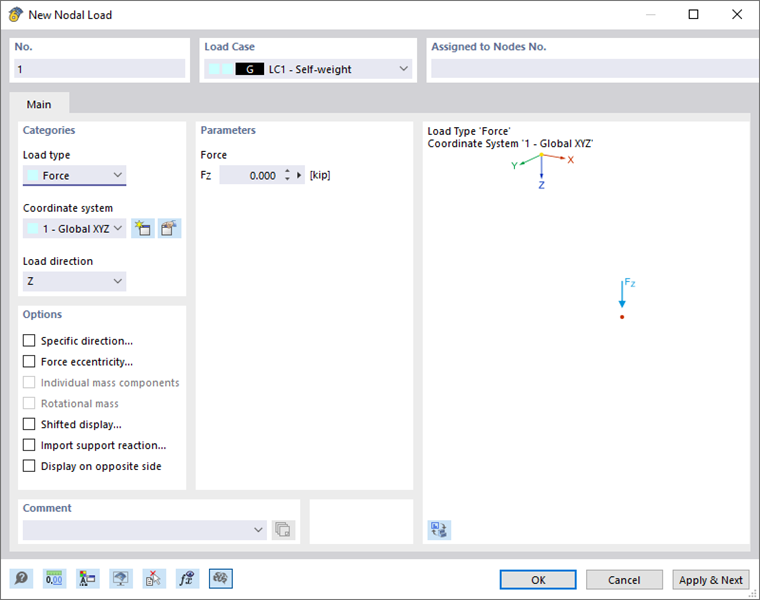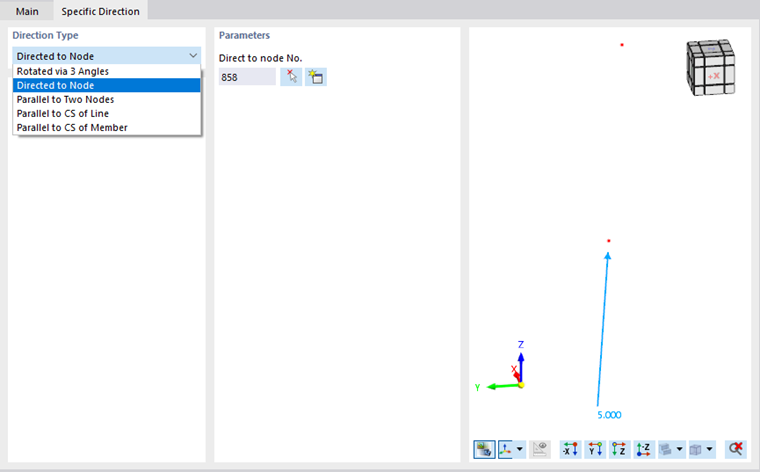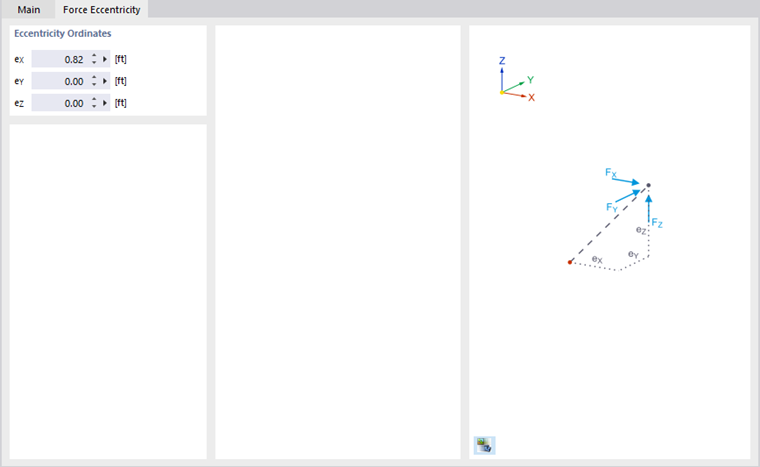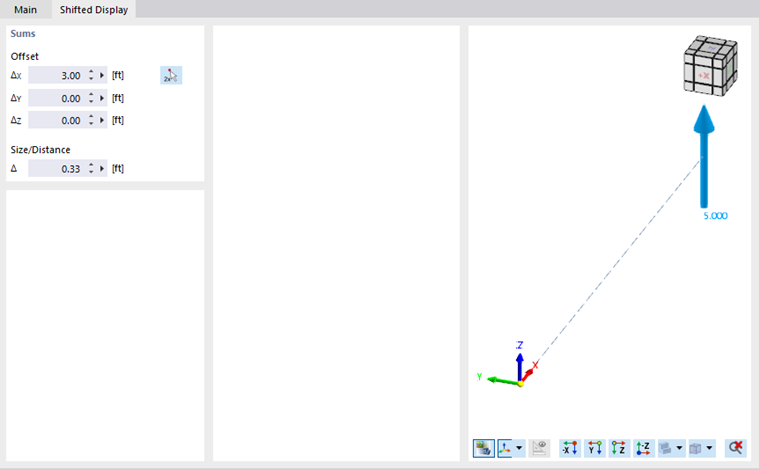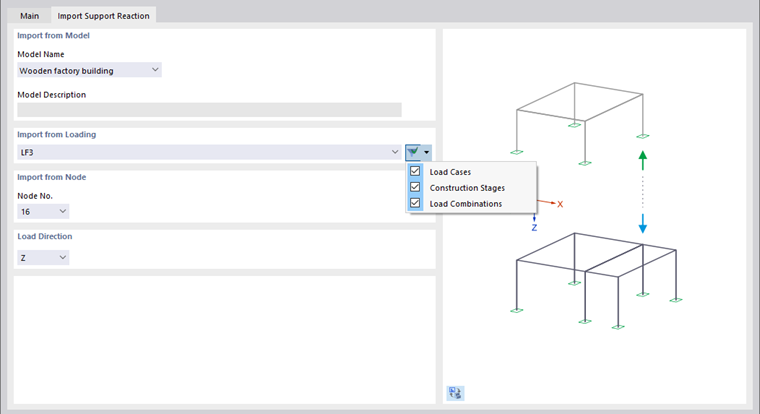Nodal loads are forces, moments, or masses that act on nodes.
In the list, select the "Load Case" to which you want to assign the load.
Main
The Main tab manages the basic load parameters.
Categories
The following options are available in the "Load type" list:
- Force: The load is a directed quantity.
- Moment: The load is a product of force and lever arm.
- Components: The force or moment can be described in terms of proportions of the quantities that relate to the axes of the global or user-defined coordinate system.
- Mass: Mass is the property of matter for Dynamic Analyses.
If the nodal load does not refer to the global "Coordinate system" XYZ, you can select a user-defined coordinate system or create a new one.
Select the "Load direction" from the list to define the effect of the load. The three global axis directions X, Y, and Z and the directions U, V, and W for user-defined coordinate systems are available for selection.
Parameters
Specify the load value of the force, moment, or mass. For the "Components" load type, you can prorate the load values.
Options
Use the check boxes in this dialog section to define further properties of the nodal load. Depending on the selection, the Specific Direction, the Force Eccentricity, the Shifted Display or the Import Support Reaction tabs are added.
You can affect the display of the load vector by the "Display on opposite side" option.
Specific Direction
The Specific Direction tab allows you to orient the nodal load independently of a coordinate system.
Select the "Direction Type" from the list. In the "Parameters" dialog section, you can then rotate the load about the axes X, Y, and Z, direct it to one or two nodes, or arrange it parallel to a member or a line. Select the reference objects graphically using the
![]() button.
button.
Force Eccentricity
If the load does not act directly on the node, you can specify an eccentricity in the Force Eccentricity tab.
Enter the "Eccentricity Ordinates". The distances refer to the global directions X, Y, and Z. In the case of a user-defined coordinate system, the eccentricities are related to the rotated X'Y'Z' axes.
Shifted Display
In the Shifted Display tab, you can make settings to improve the display of the nodal load.
In contrast to a Force Eccentricity, the load is shifted only for the graphic display. There are no additional moments. Specify the "Offset" in the global direction(s).
Use the "Size/Distance" text box to adjust the display size of the load arrow.
Import Support Reaction
The Import Support Reaction tab allows you to import the support force or the support moment of a node from another model as a load. For example, you can analyze 2D floor slabs by transferring the loads from floor to floor.
Import from Model
In the "Model Name" list, select the model from which you want to import a support reaction ("original model"). This model need to be located in the same Dlubal project and have a different model ID (see the chapter Model Parameters ).
Import from Loading
All load cases and load combinations available in the original model are available for selection in the list. Result combinations and design situations are not available because enveloping support reactions cannot be imported. You can use the list button
![]() to filter the entries (see the image above).
to filter the entries (see the image above).
It does not matter whether the results of the load case or the load combination are available in the original model. During the calculation, the relevant results are determined automatically in the background.
Import from Node
In the list, select the number of the supported node whose support force or support moment you want to import. With the Load type in the "Main" tab, you can define whether a force or a moment is imported.
Load Direction
Select the global axis whose component of the support reaction is to be considered during the import.