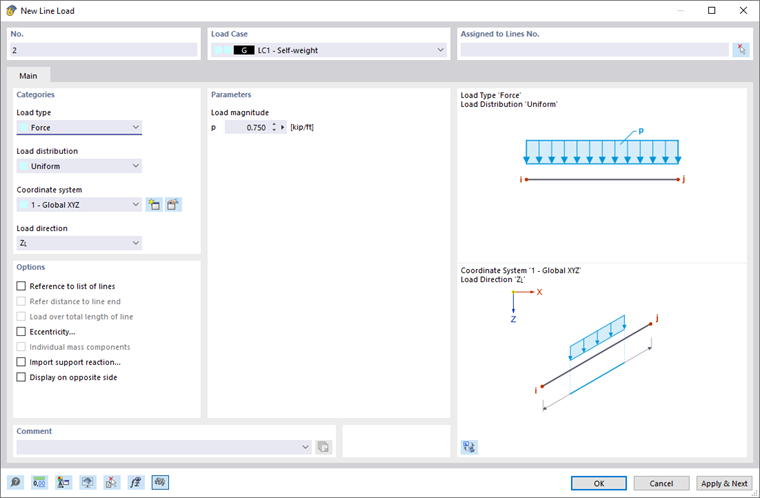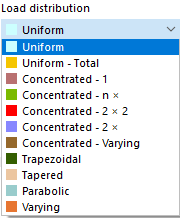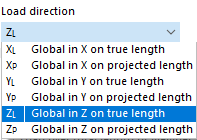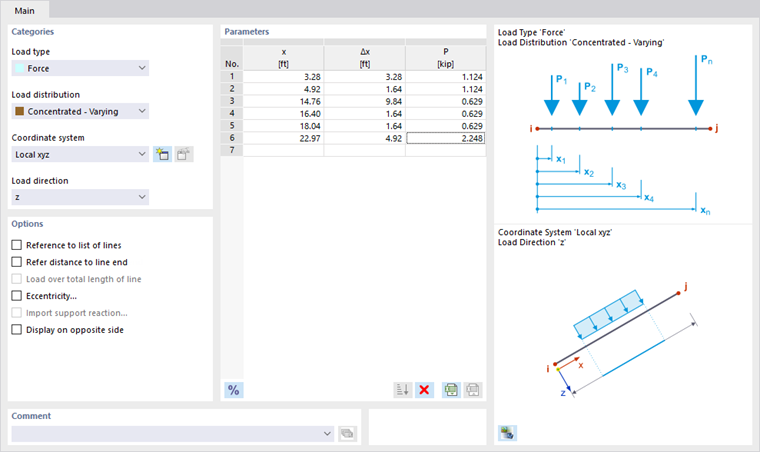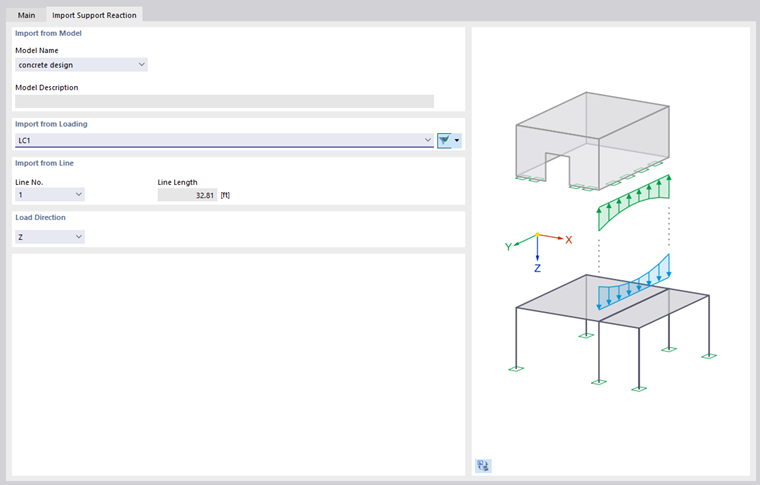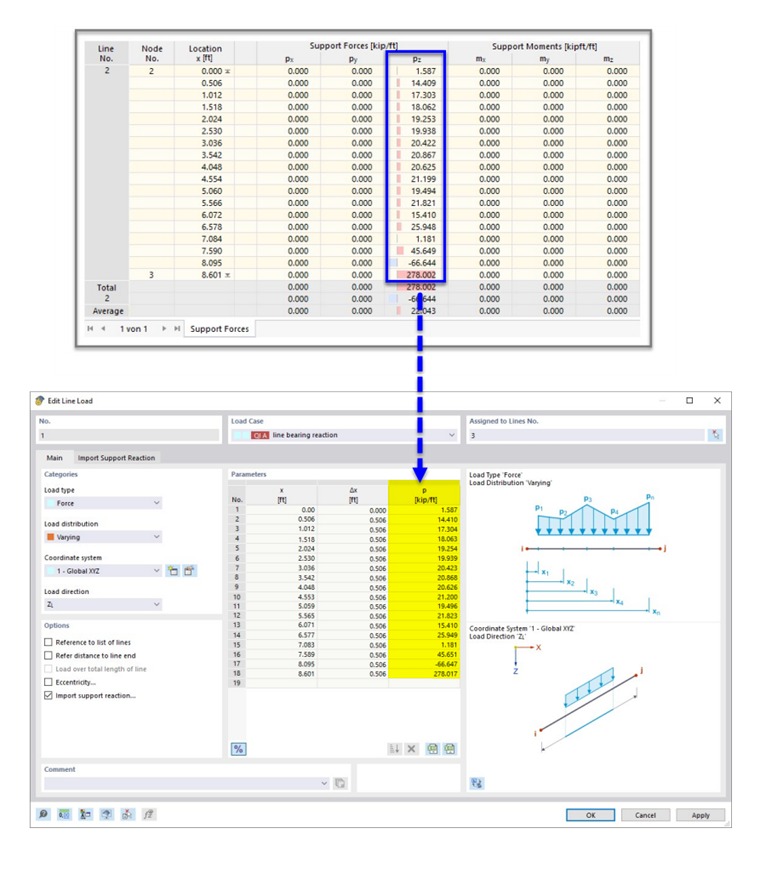Line loads are forces, moments, or masses acting on lines. Line loads are similar to member loads. However, they lack the capabilities for which material data are required, such as temperature loads or axial strains.
In the list, select the "Load Case" to which you want to assign the load.
Categories
The following options are available in the "Load type" list:
- Force: The load is a directed quantity along the line.
- Moment: The load is a product of force and lever arm.
- Mass: The mass is the property of matter for dynamic analysis.
The "Load distribution" list provides various options for displaying the arrangement of the load.
The load distribution scheme is illustrated in the upper dialog graphic. In the "Parameters" dialog section, you can then specify the values, distances, and other parameters of the load.
In the "Coordinate system" list, define whether the load acts in the direction of the local xyz-line axes or the global XYZ-axes. Alternatively, you can select a user-defined coordinate system or create a new one. The local axis x represents the longitudinal axis of the line. The z-axis is usually parallel aligned with the global Z-axis.
Select the "Load direction" from the list to define the effect of the load. Depending on the coordinate system, the local line axes x, y, z, the global axes X, Y, Z, or the user-defined axes U, V, W are available for selection.
The line load can be related to the true length (such as a weight load) or the projected length (such as a snow load). The load direction is illustrated in the dialog sketch.
Parameters
Specify the load value of the force, moment, or mass. For concentrated or variable loads, several input fields are available where you can describe the line load. The meaning of the respective parameters is illustrated in the load sketch.
When defining concentrated or trapezoidal loads, you can use the
![]() button to switch between the relative and absolute inputs for distances.
button to switch between the relative and absolute inputs for distances.
For varying loads, a table is available to describe the load locations x by the corresponding load values.
Options
Usually, the load acts separately on each of the lines that you define in the "Assigned to Lines" dialog section. If you select the "Reference to list of lines" check box, the line load acts on the total length of lines: In the case of trapezoidal loads, RFEM does not apply the parameters to each line, but to all lines of the list as a whole (see the image Trapezoidal Load ).
The "Refer distance to the line end" check box is only accessible for loads not acting over the entire length of the line. If you activate it, you can specify the distances in relation to the line end in the "Parameters" dialog section.
When defining trapezoidal loads, you can use the "Load over total length of line" check box to control whether the linearly variable load is arranged continuously from the line start to the line end.
The "Eccentricity" check box is available for the "Force" load type. If you select it, you can define an eccentric load action in the
Force Eccentricity
tab. Enter the offset of the load at the line start and at the line end. The distances ey and ez refer to the local line axes.
By selecting the "Import Support Reaction" check box, the Import Support Reaction tab becomes available in the dialog box. The load distribution is automatically set to "Varying" so that the distribution of loads corresponds to the support reaction along the line. However, if you want a constant distribution, set the load distribution to "Uniform – Total" in the list.
You can affect the display of the load vectors by the "Display on opposite side" option.
Import Support Reaction
The Import Support Reaction tab allows you to import the support force or the support moment of a line from another model as a load. For example, you can analyze 2D floor slabs by transferring the loads from floor to floor.
Import from Model
In the "Model Name" list, select the model from which you want to import a support reaction ("original model"). This model should be located in the same Dlubal project and have a different model ID (see the Model Parameters ).
Import from Loading
All load cases and load combinations available in the original model are available for selection in the list. Result combinations and design situations are not available because enveloping support reactions cannot be imported. Use the list button
![]() to filter the entries (see the image above).
to filter the entries (see the image above).
It does not matter whether the results of the load case or the load combination are available in the original model. During the calculation, the relevant results are determined automatically in the background.
Import from Line
In the list, select the number of the supported line whose support force or support moment you want to import. With the Load type in the "Main" tab, you can define whether a force or a moment is imported.
Load Direction
Select the global axis or local line axis whose component of the support reaction is to be considered during the import.
After the calculation, you can check the imported load values in the "Main" tab.