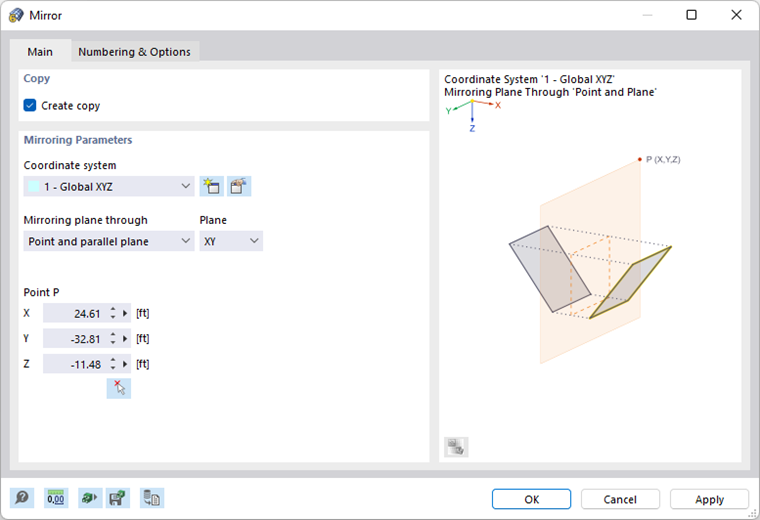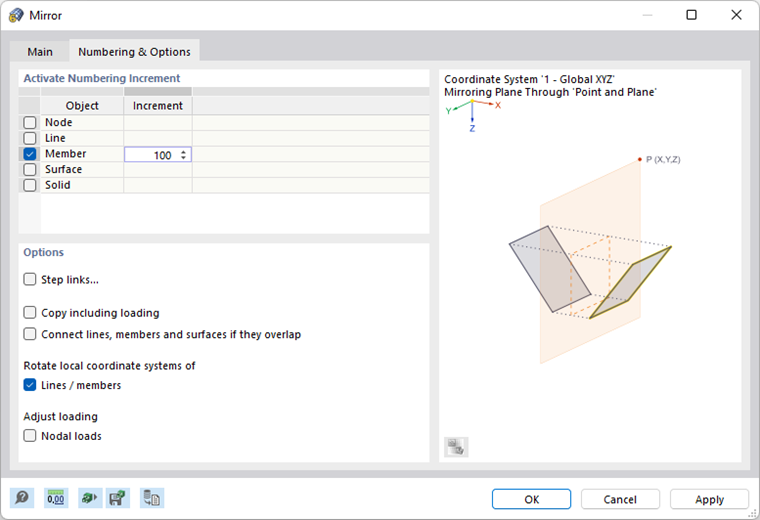Select the model, load, or guide objects that you want to mirror. Then, click the
![]() button (see the image
Modeling Tools
). In the "Mirror" dialog box, specify whether the objects are to be copied when mirroring and define the parameters.
button (see the image
Modeling Tools
). In the "Mirror" dialog box, specify whether the objects are to be copied when mirroring and define the parameters.
Main
The Main tab manages the basic parameters for mirroring objects.
Copy
If the "Create copy" check box is not ticket, the selected objects will be mirrored. If you want to create a copy, select the check box.
Mirroring Parameters
Define the "Coordinate system" in which the objects are to be mirrored. You can select a user-defined coordinate system from the list or create a new one using the
![]() button.
button.
The "Mirroring plane through" list provides two options for defining the plane:
- Point and parallel plane: The mirroring plane runs parallel to a plane of the specified coordinate system. Select the "Plane" in the list to the right, and enter "Point P" that lies in that plane.
- 3 points: The mirroring plane lies anywhere in space. Enter the coordinates for "Point P1", "Point P2", and "Point P3" to define the plane. Use the
 button to define the points graphically.
button to define the points graphically.
Numbering & Options
The Numbering and Options tab is only displayed when copying. Here, you can influence the numbering of new objects and make useful settings for copying.
The functions of the tab are described in the chapters Move and Copy and Rotate .
Step Links
The Step Links tab is displayed if the "Step links" check box in the Numbering & Options tab is selected. The functions are described in the chapter Move and Copy .