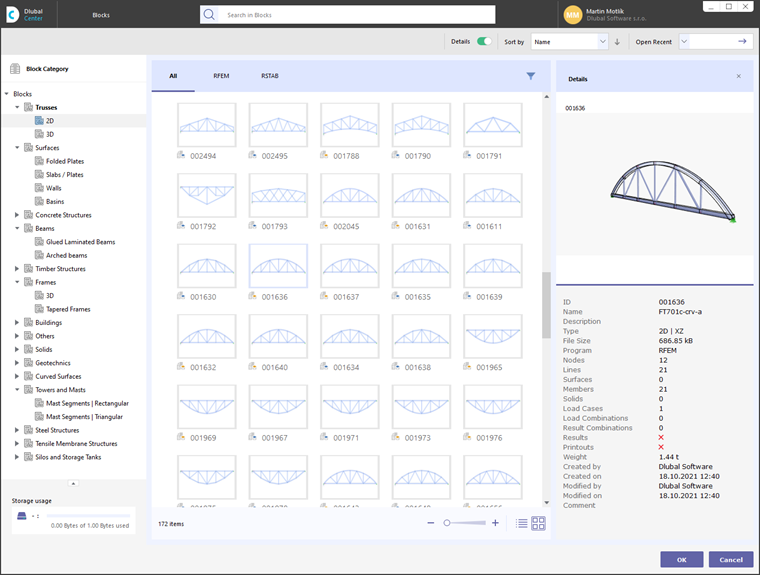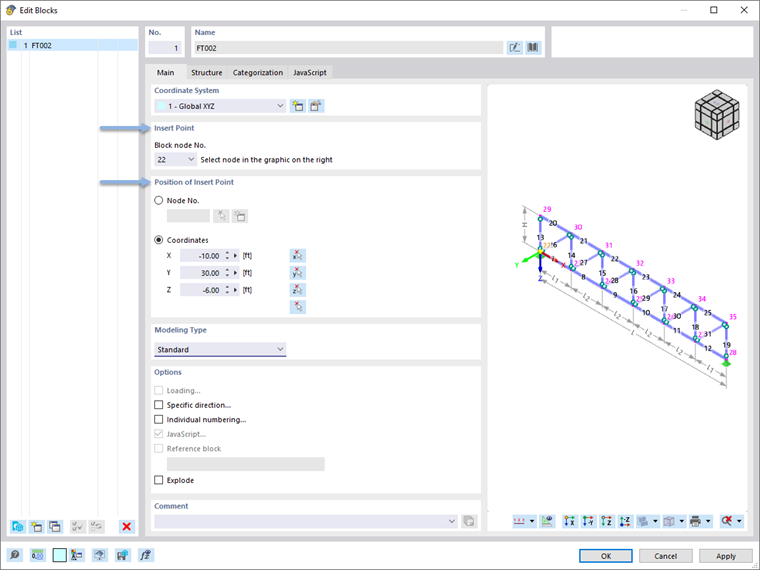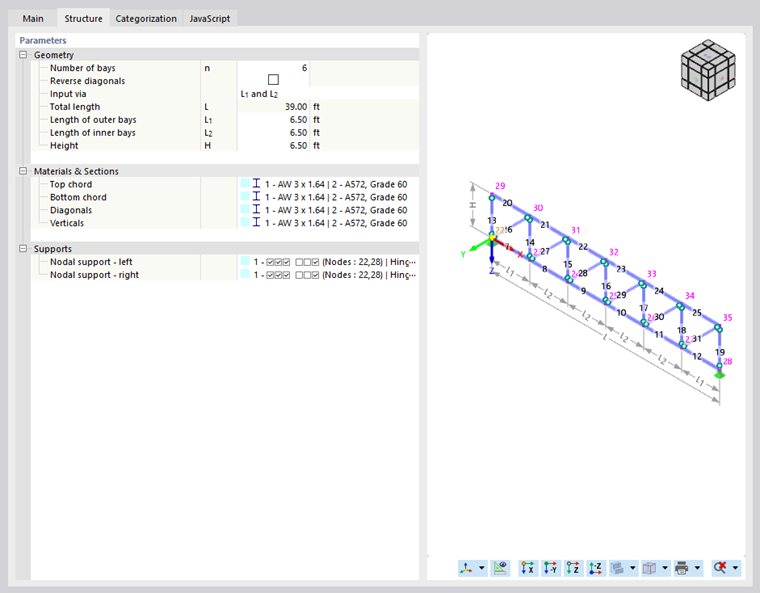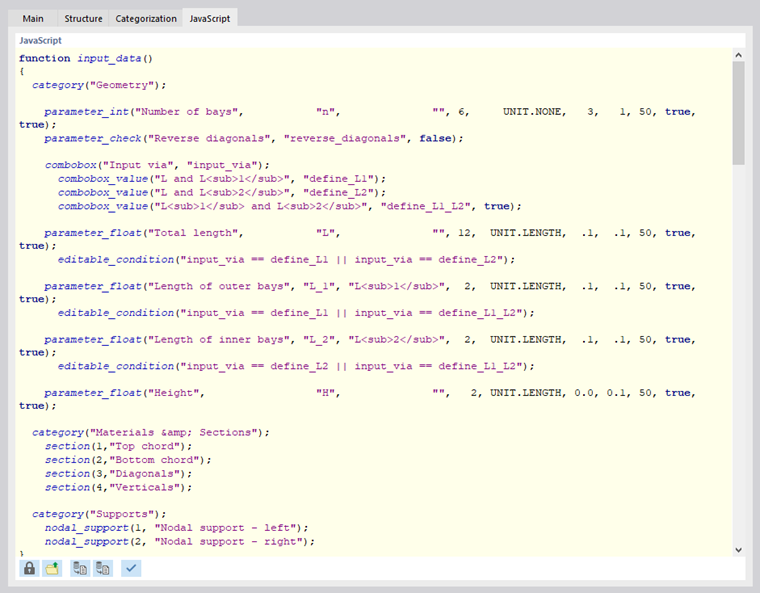A block represents a model component with typified properties. In the Blocks category of Dlubal Center, a large number of such components are available that were created during the installation. User-defined blocks are also managed there.
To use a block, click the
![]() button to open the catalog of blocks.
button to open the catalog of blocks.
The blocks are sorted by categories. Select the appropriate component by clicking it. Then, transfer the block to the current model by clicking OK.
In the Main tab of the "Edit Blocks" dialog box, define the insert point of the block. Specify where you want that reference point to be placed in the model. You can put the block on a "Node" or on a point with any "Coordinates".
If necessary, rename the block in the "Name" dialog section.
When using multiple identical blocks in a model, you can assign a reference block to selected blocks in the "Options" dialog section. Thus, subsequent changes of the parameters for the reference block (geometry, material, cross-section, and so on) are automatically adopted for the linked blocks ("child blocks").
Structure
In the Structure tab, you can adjust the geometry parameters of the block and assign cross-sections and materials. Use the
![]() button that appears in the active text box to create new object properties.
button that appears in the active text box to create new object properties.
Click OK to transfer the block to the model. You can adjust the geometry parameters as well as the cross-sections and materials of this component at any time by using the "Special Objects" category.
JavaScript
In the JavaScript tab, the code of a block generated by scripting is shown.